In the second part of our Demystifying Google Analytics 4 series, we are talking about GA4 events. With only months left now before Universal Analytics stops collecting data, getting to grips with GA4 is essential. So why not take advantage of our special offer to all Swydo customers for 50% off each ticket with code ‘SWYDO50’ on our 6-week GA4 Immersion course.
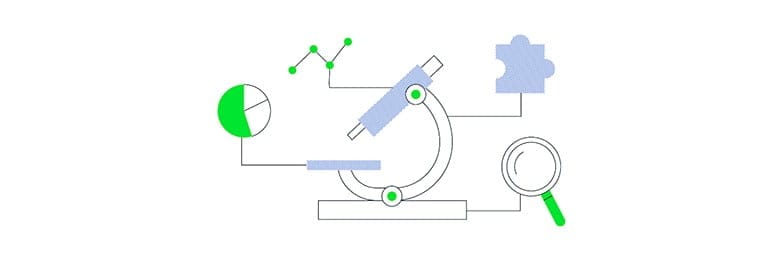
In the first article of this series, we mentioned that GA4 uses a much improved event-based data collection model and features both automatic event tracking (enhanced measurement for web) and event editing and creation (customized events).
In this article, we will dive deeper into these concepts, covering the new data model, comparing it to Universal Analytics (UA), and explaining the different event types in GA4 with examples. We will also cover conversions in GA4, again comparing to UA for reference.
What is the GA4 data model and why is it all built on events? This will be a core part of the series. We will explain the different types of events, with plenty of examples. And how conversions fit in (with comparisons against UA).
In the coming editions we will discuss:
Part 3 – Reporting and the library: how to make the GA4 UI your own
Part 4 – GA4 and Swydo: How to get the data you need in the place you need it
Part 5 – What next? What the future holds, what do you need to do, and when
We’ve also recorded a joint Measurelab and Swydo webinar exploring marketers’ most common GA4 questions.
Let’s do this together!
Data Collection Model
Starting with the data model, Universal Analytics data is mainly collected using pageview hits and event hits. So pageviews and events are tracked separately in UA.
UA DATA MODEL
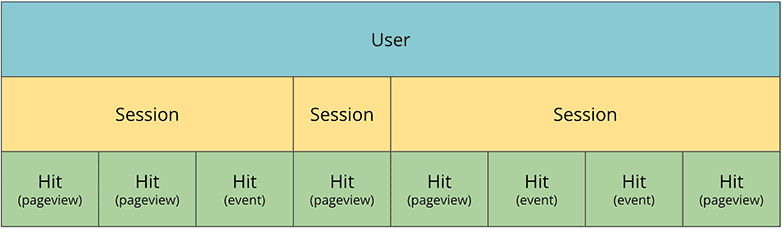
Whereas GA4 collects all data via events. Therefore, Universal Analytics property hit types translate to events in a GA4 property.
GA4 data model
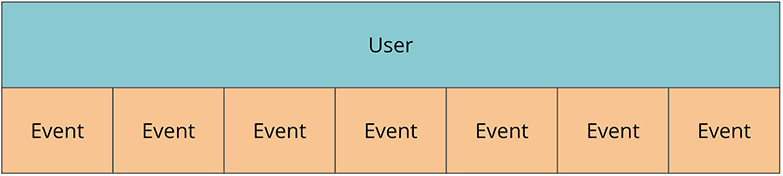
Since GA4 captures all data in events, even metrics like Sessions and Pageviews are tracked using events, the session_start and page_view events to be specific. This makes life easier as it means all data is available in all reports, unlike Universal Analytics.
There are several different ways of creating events that need to be considered when implementing GA4 for your websites and apps. To be clear, these are methods of event creation and the resulting events will all be reported in the same way, regardless of the method used. For simplicity, we will refer to these different methods of event creation as event types.
The different event types in GA4 can broadly be categorised into automatically collected, manually created, and customised events.
Automatically collected events
Automatically collected events are collected without additional implementation once you have a GA4 tag on your website or the GA for Firebase SDK in your app. These events cannot be disabled. Some examples of these events are:
- first_visit
- session_start
- user_engagement
- in_app_purchase
It’s worth noting that some automatically collected events are specific to web, Android and/or iOS Data Streams.
For websites, enhanced measurement events are collected from websites automatically when enhanced measurement is enabled within the interface. These events can be enabled and disabled and as mentioned above they are only available in web data streams.
You can see which Enhanced Measurement events are enabled under Admin > Data Streams, then select a Web Data Stream.
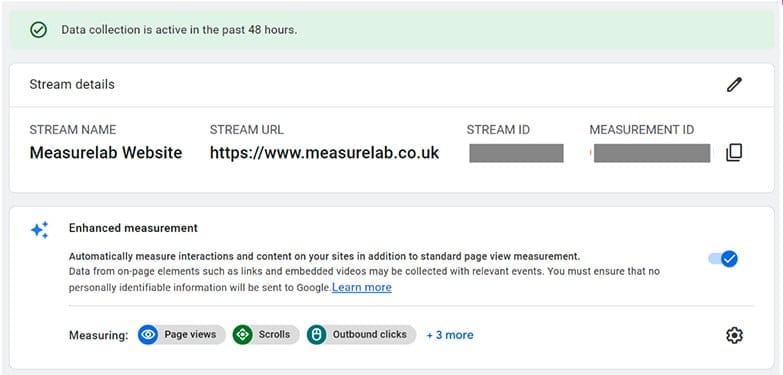
You can also disable each one inside this settings panel, with the exception of the page_view event which is mandatory.
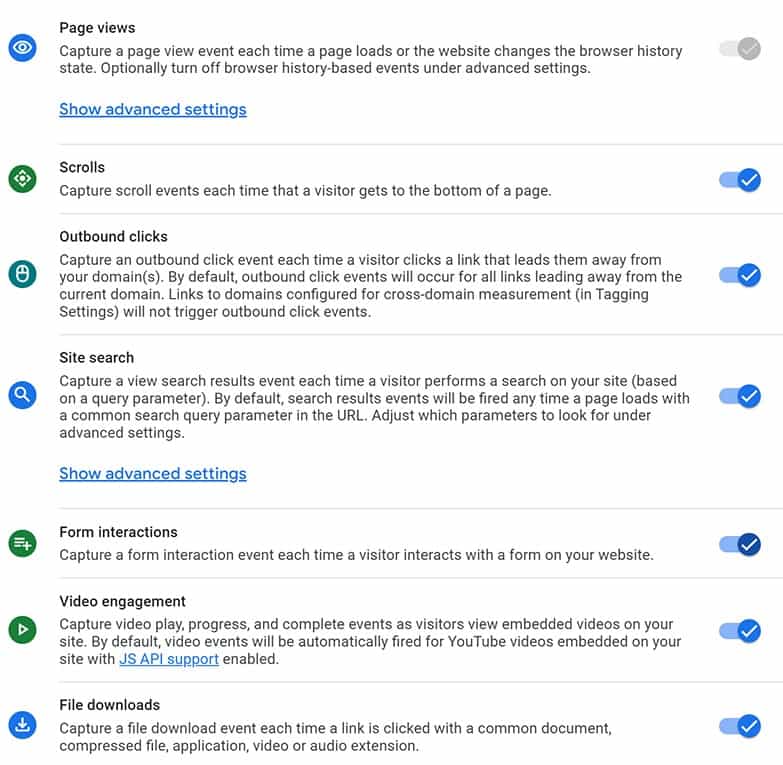
Here is the full list of the enhanced measurement events.
You should always test each enhanced measurement event you are using on your own website. Like any standardised implementation, it assumes the interaction being tracked works in a typical way and this is often not the case.
Manually created events
This event type will require some implementation via Google Tag Manager (GTM) or the Google tag (gtag.js) and will therefore need some coding and/or tagging expertise. There is a list of recommended events to use when implementing them, which unlock existing and future reporting capabilities.
A good example is for e-commerce event tracking as there is currently no Enhanced E-commerce in GA4. If you want to see transactions and revenue in the GA4 reports, you will have to use the exact event name and event parameter naming convention for the purchase event. Otherwise, the conversions and revenue metrics will not be populated in the data, although you will still be able to report on the count of events as you would expect.
Customised events
Customised events is the generic name given when events are created within the GA4 interface. You can access all of the existing (and add new) customised events by navigating to Admin and then in the Property column, click Events. Then to create a new event, click Create event.
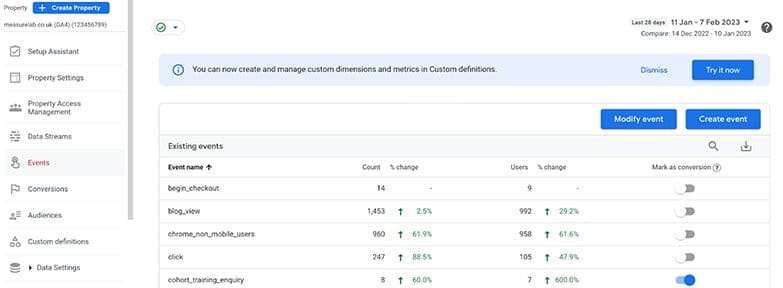
To give an example, let’s say we want to create an event that will trigger when a specific page is viewed, so in this case the page /training/thank_you. To do this we need to create a new event that triggers on the existing pageview event but only when the page location parameter for that event contains /training/thank_you. We would configure this as shown below.
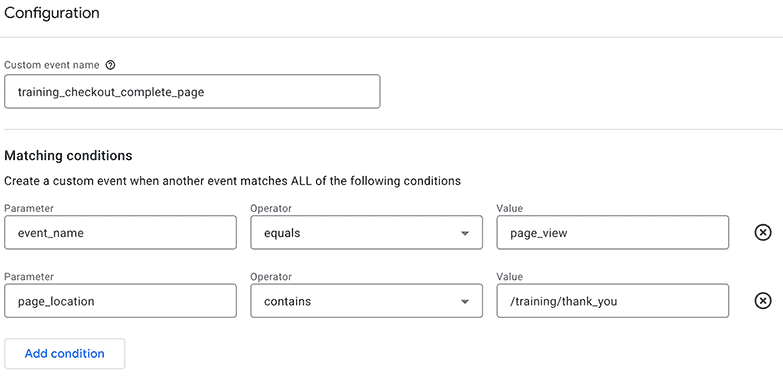
A big benefit of customised events is that they can be added and removed at any time, without needing to change or update the implementation on the apps or websites. This is especially useful for apps where any tagging changes require a new app version to be published to the app/play store.
Note: You can create up to 50 customised events at any one time per data stream.
For even further detail on the different event types, you can read our GA4 event types guide or listen to us talk through these on an episode of our podcast The Measure Pod.
Conversions
In GA4, conversions are events. Unlike goals in Universal Analytics, conversions in GA4 are simply existing events that have been marked as a conversion. Any event (regardless of which method was used to create it) can be marked as a conversion in the GA4 interface.
In the previous section we created a customised event to track when the example page /training/thank_you is viewed.
In Universal Analytics we would track this using a destination URL goal as shown below.
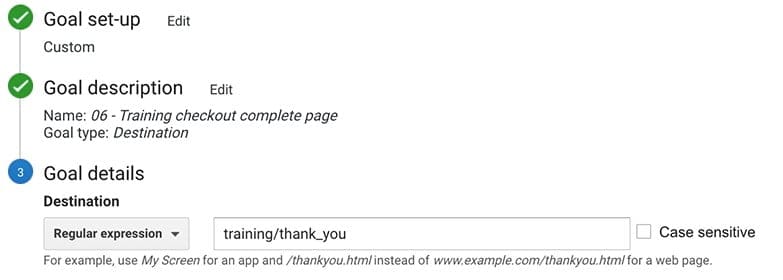
In GA4 we just need to mark the event we created earlier (training_checkout_complete_page) as a conversion, as shown below.
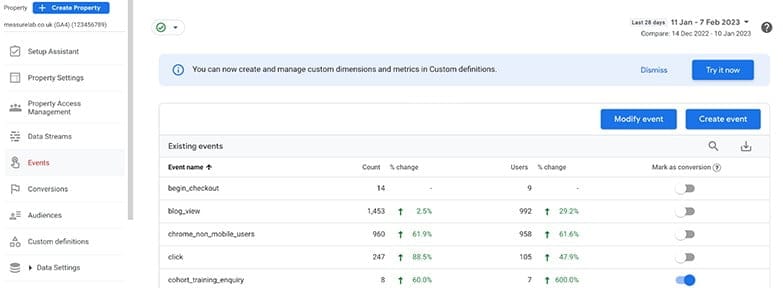
You can then view the performance of all your conversions in the dedicated Conversions report in GA4, as shown below.
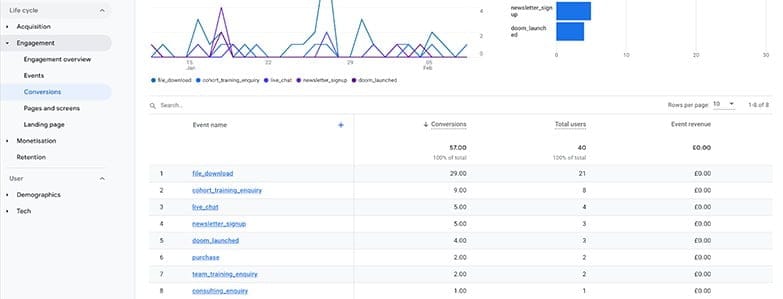
Remember that conversions are simply events though, so you will also see these events that you have marked as conversions in the main Events report, alongside events not marked as conversions.
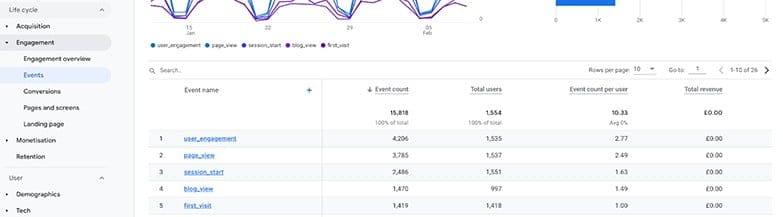
And as mentioned earlier in this article, all events are reported in the same way in the interface regardless of the method used to collect them.
To help customers who need to migrate existing Universal Analytics goals over to GA4, recreating them as conversion events, Google provides this handy [UA→GA4] Goals migration tool. This allows you to quickly recreate eligible goals from your connected Universal Analytics property as conversion events in your GA4 property.
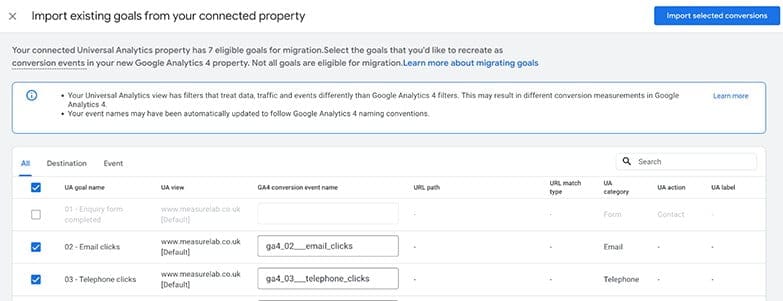
This can be a useful tool but our recommendation is to take this opportunity to review the data you have been collecting in Universal and consider if you need to recreate all of this in GA4. If you need help reviewing your measurement requirements and ensuring you get the most out of GA4 then Measurelab can help. And with only months left now before Universal Analytics stops collecting data, getting to grips with GA4 is essential. So why not take advantage of our special offer to all Swydo customers for 50% off each ticket with code ‘SWYDO50’ on our 6-week GA4 Immersion course.
In the next article in this series, we will take you through how to use the different reports available in GA4, and how to customize them to suit your business requirements.
Track your GA4 data with Swydo
Connect your Google Analytics 4 account to Swydo, you can include GA4 metrics with data from 30+ other marketing channels to get a comprehensive look at your marketing efforts in one automated report or dashboard. Sign up for a free 14-day trial or schedule a walkthrough.

Dara is the CEO of Measurelab. He has specialized in Google Analytics for the last 15 years; consulting clients, running training courses, and speaking at industry events. His mission now is to make Measurelab the world’s favorite digital analytics consultancy and the all-time greatest place to work (for analytics types).
