If you rely on Looker Studio to monitor daily performance, you’ve probably seen those dreaded red errors: ‘Exhausted concurrent request quota’ or ‘Data Set Configuration Error.’ These aren’t just annoyances — they’re signs your reporting system is hitting critical limits. In 2025, quota issues have become more common thanks to Google tightening limits on API access, especially for the GA4 data connector.
Let’s decode what’s going wrong and how to fix it for good.
This guide pinpoints why these quota issues happen, shows you quick fixes that work, and shares protips to keep reporting running smoothly.
What are Quotas in Looker Studio?
Token-based quotas restrict how much data Looker Studio can request from GA4 within a specific timeframe. Each data request consumes a certain number of tokens, and exceeding the hourly or daily limit results in errors. There are two main types of quotas users face in Looker Studio:
- Token-based quotas limit data volume processed per hour/day. The GA4 data connector allows 14,000 tokens hourly.
- Concurrent request quotas restrict simultaneous data access. GA4 allows 10 concurrent requests per property.
Each chart, filter, or date range adjustment consumes tokens, and complex reports can quickly hit the quota, leaving you with an error message.
| Looker Studio Quota Terms Cheat Sheet | ||
|---|---|---|
| Term | Icon 🧠 | What It Means |
| Tokens | 🔢 | Units consumed per data request |
| Concurrent Requests | 🔁 | Simultaneous API queries |
| Quota Limits | ⏳ | Max allowed API usage per time frame |
| Server Errors | 🚫 | API failures from overloads/timeouts |
| Embedded Data Source | 📌 | Separate data sources per report/page |
| Reusable Data Source | 🔄 | Shared data source reducing redundant calls |
| Extract Data Connector | 🗃️ | Cached data connector to cut API calls |
| Pause Updates | ⏸️ | Stop auto-refresh during report edits |
How to Spot Quota Errors
Looker Studio doesn’t make quota errors easy to interpret. Instead of clear alerts, you’ll see the following vague error messages:
- Looker Studio cannot connect to your data set
- Exhausted concurrent request quota
- Quota exceeded: Too many tokens used
- Data Set Configuration Error
- Failed to fetch the data from the dataset
- Sorry, Looker Studio ran into an error
Some error messages in Looker Studio seem vague — making you think there’s an issue with the data connector or a custom calculation. But in many cases, they’re signs you’ve hit a quota limit. Check your data connector’s quota usage first if dashboards start misbehaving.
Watch for these signs your quota may have maxed out:
- Dashboards fail to load completely
- Charts or tables show incomplete data
- Reports slow down, especially during high-traffic hours
How to Check the Quota Limit in Looker Studio
While Looker Studio doesn’t provide a real-time quota dashboard for all types of limits, you can check quota usage and spot potential issues through several methods.
View GA4 Quota Usage in Looker Studio
Access your GA4 token usage directly in Looker Studio:
- Open your Looker Studio report
- Right-click on a GA4 chart
- Select ‘Google Analytics token usage’ from the menu
- Review the Report and Component tabs for token consumption details
This helps your marketing agency monitor API consumption and adjust dashboards or usage before hitting quota limits.
Check GA4 Quotas Using Google Cloud Console:
If your GA4 property is linked to a Google Cloud project, you can monitor API usage and quotas via the Google Cloud Console:
- Go to Google Cloud Console
- Select the project linked to your GA4 property
- Click APIs & Services > Dashboard to view API metrics
- Under Quotas, view request volumes and remaining capacity
Advanced Quota Monitoring
The Google developer community has found a few automated solutions to help marketing agencies monitor and manage the GA4 Data API quota usage. For example, developing a custom script that logs API requests and token consumption can come in handy when your team wants a more convenient way to track quota usage.
While this solution requires advanced technical knowledge, adding multiple quota-based solutions into a single monitoring system minimizes the workload of hopping between platforms.
GA4 Connector Quota Details
The Data API has three quota buckets: Core, Realtime, and Funnel. Each API call only uses up one type of quota – they don’t overlap. As of 2025, these are the quota limits:
Core Quotas:
- Core tokens per property per day – total tokens all API requests can consume for a specific GA4 property within 24 hours
- Core tokens per property per hour – tokens API requests can use for a GA4 property within an hour
- Core tokens per project per property per hour – number of tokens a single Google Cloud project can use when accessing a specific GA4 property within an hour
- Core concurrent requests per property – simultaneous API requests possible for a GA4 property
- Core server errors per project per property per hour – server errors (HTTP 500 or 503 codes) a project encounters when accessing a GA4 property within an hour
| Core Quota Limits | ||
|---|---|---|
| Quota | Standard GA4 Property Limit | Analytics 360 Property Limit |
| Core tokens per property per day | 200,000 | 2,000,000 |
| Core tokens per property per hour | 40,000 | 400,000 |
| Core tokens per project per property/hour | 14,000 | 140,000 |
| Core concurrent requests per property | 10 | 50 |
| Core server errors per project/hour | 10 | 50 |
Realtime Quotas:
- Realtime tokens per property per day – tokens realtime API requests can consume for a GA4 property within 24 hours
- Realtime tokens per property per hour – tokens realtime API requests use for a GA4 property within an hour
- Realtime tokens per project per property per hour – tokens a single project can consume when making realtime API requests to a GA4 property within an hour
- Realtime concurrent requests per property – simultaneous realtime API requests possible for a GA4 property
- Realtime server errors per project per property per hour – server errors a project encounters when making realtime API requests to a GA4 property within an hour
| Realtime Quota Limits | ||
|---|---|---|
| Quota | Standard GA4 Property Limit | Analytics 360 Property Limit |
| Realtime tokens per property per day | 200,000 | 2,000,000 |
| Realtime tokens per property per hour | 40,000 | 400,000 |
| Realtime tokens per project per property/hour | 14,000 | 140,000 |
| Realtime concurrent requests per property | 10 | 50 |
| Realtime server errors per project/hour | 10 | 50 |
Funnel Quotas:
- Funnel tokens per property per day – tokens funnel API requests use for a GA4 property within 24 hours
- Funnel tokens per property per hour – tokens funnel API requests consume for a GA4 property within any hour
- Funnel tokens per project per property per hour – tokens a single project can consume when making funnel API requests to a GA4 property within an hour
- Funnel concurrent requests per property – simultaneous funnel API requests possible for a GA4 property
- Funnel server errors per project per property per hour – server errors a project encounters when making funnel API requests to a GA4 property within an hour
| Funnel Quota Limits | ||
|---|---|---|
| Quota | Standard GA4 Property Limit | Analytics 360 Property Limit |
| Funnel tokens per property per day | 200,000 | 2,000,000 |
| Funnel tokens per property per hour | 40,000 | 400,000 |
| Funnel tokens per project per property/hour | 14,000 | 140,000 |
| Funnel concurrent requests per property | 10 | 50 |
| Funnel server errors per project/hour | 10 | 50 |
What Causes Quota Errors
Quota errors in Looker Studio (especially with the GA4 connector) usually happen when you hit your API limits. The following chart gives a brief overview of common errors and their causes.
| Common Looker Studio Error Messages and What They Mean | |
|---|---|
| Error Message | Possible Cause |
| Looker Studio cannot connect to your data set | General connectivity issue or quota exceeded |
| Exhausted concurrent request quota | Too many simultaneous data requests |
| Quota exceeded: Too many tokens used | Exceeded the allowed token usage |
| Data Set Configuration Error | Issues with data source setup or quota limits |
| Failed to fetch the data from the dataset | Data source unavailable or quota issues |
| Sorry, Looker Studio ran into an error | Generic error, often related to quotas |
Let’s look closer at the causes of quota errors and their solutions.
Exceeding Concurrent Request Limits
Multiple components in a Looker Studio report — charts, tables, and controls — push API requests simultaneously and can reach GA4’s concurrent request limit.
For example, a dashboard with 15 charts and 5 filter controls can generate 20 concurrent requests. Two marketers accessing this dashboard simultaneously create 40 concurrent requests, exceeding the standard limit of 10 concurrent requests per property.
Over-usage presents the ‘Exhausted concurrent request quota’ or ‘Please send fewer requests concurrently’ error, causing charts to fail loading until the quota resets.
High Token Consumption
Looker Studio burns through tokens whenever it makes API requests, with more complex widgets or calculations costing more tokens. Client reports loaded with charts, filters, and blended data sources quickly exhaust token limits.
One chart uses around 10 tokens. A dashboard with 20 charts and filters takes around 200 tokens per session.
Hit your hourly or daily limits and you’ll see the ‘Quota exceeded: Too many tokens used’ error. Reports won’t display most widgets with connected data sources until tokens refresh.
Inefficient Data Source Configuration
Each page using its own embedded GA4 data source prevents Looker Studio from caching data across pages, resulting in redundant API calls. Excessive API calls trigger errors in agency reports, including the infamous ‘Data set configuration error.’
Using Dimensions with Too Many Unique Values
Dimensions like event_name or page_path often have thousands of unique values. Include them in Looker Studio reports and the platform pulls massive rows through the GA4 API, driving up token usage fast.
A report tracking dozens of events with event_name quickly triggers quota errors like ‘Quota exceeded: Too many rows returned.’ Reports stop refreshing until the quota resets when this happens.
Filter down to key events or pages and avoid high-cardinality dimensions unless necessary.
Avoid These Common Mistakes
Marketing agencies hit quota problems due to common missteps. These include pulling unfiltered GA4 data, refreshing reports repeatedly during client calls, and overloading dashboards with widgets or metrics.
Here are some of the mistakes you might (even unintentionally) be making:
Too Many Widgets Pulling from GA4
Each widget (a visual component like a chart or table) in a Looker Studio report makes its own API call. Dashboards with 20+ charts and scorecards pulling from GA4 max out quotas with just a few refreshes — especially when multiple users view reports simultaneously.
Heavy Use of Data Blending
Data blending is powerful but taxing. Each blend combines multiple sources and generates extra queries. Looker Studio limits blends to five sources. Complex blends burn through tokens fast. Keep blends simple and targeted to avoid quota errors.
Adding Filters and Date Ranges
Large time spans or nested filters make queries heavier and burn more tokens. Filter by narrower time frames and simplify conditions to reduce quota usage.
Not Pausing Data Updates While Editing
Edit mode changes trigger data refreshes whether you need them or not. Without pausing data updates, Looker Studio uses tokens for every tweak. Use the Pause Updates button while editing to preserve quota.
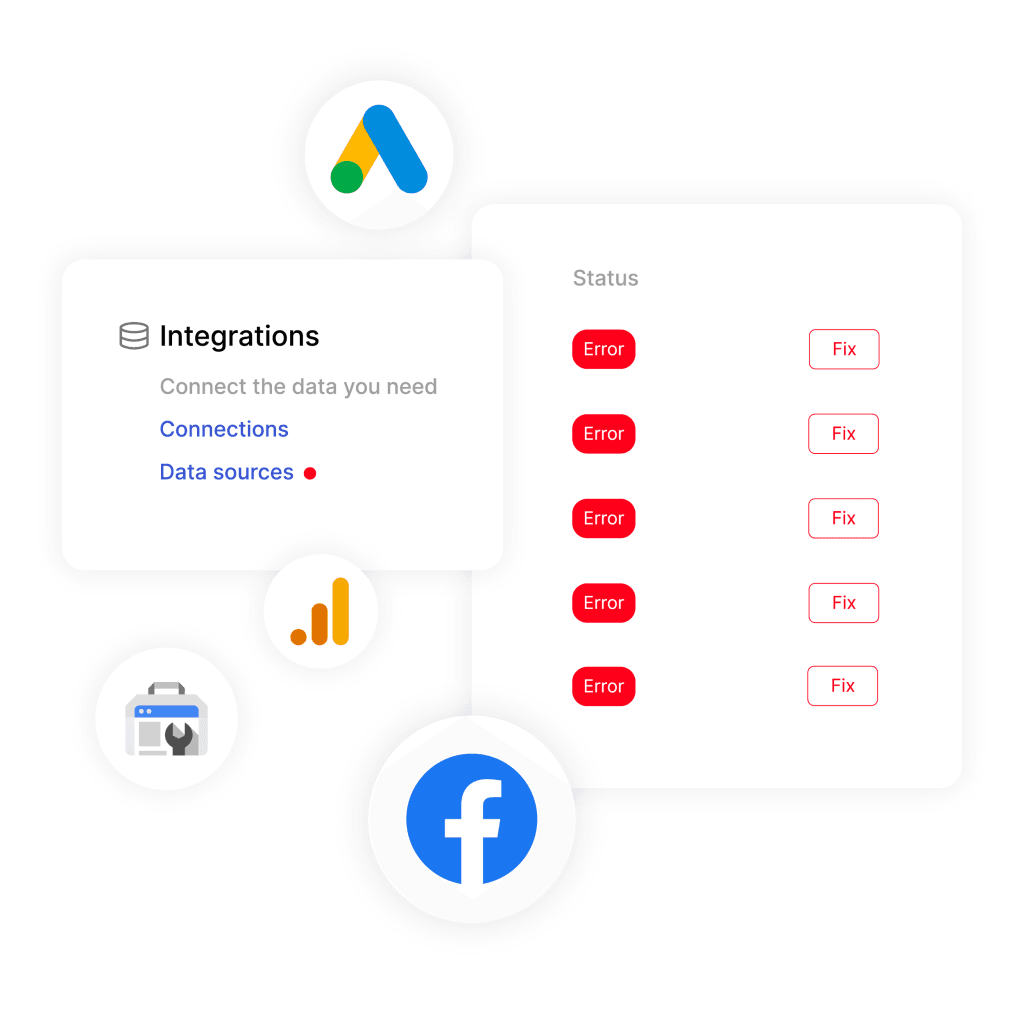
How to Prevent Quota Errors in Looker Studio
To avoid quotas issues, try these workarounds in your Looker reporting flows:
Optimize Your Reports
Tweak your reports to reduce token use:
- Limit widgets per page to avoid multiple simultaneous API calls
- Avoid high-cardinality dimensions like page_path and event_name when possible
- Use reusable data sources instead of embedded ones to enable result caching
- Simplify filters and calculations that trigger complex queries
Use Extract Data Connector
This connector stores a static snapshot of your GA4 data, reducing live API calls.
To set it up:
- Click Add Data → select Extract Data
- Choose your GA4 source and select dimensions/metrics
- Set a date range and enable auto-update
- Click Save and extract to create a cached version
Connect BigQuery
Exporting GA4 data to BigQuery gives you full control and avoids GA4 API quotas altogether.
Steps:
- In GA4, link your property to BigQuery
- Choose BigQuery as the data source in Looker Studio
- Select your dataset and table, then click Add
Choose Google Sheets as an Intermediary
Export GA4 data to Google Sheets, then connect Sheets to Looker Studio. This workaround bypasses GA4’s API quota entirely.
The downside: it’s more hands-on and can’t handle massive datasets. But for smaller reports, it does the job without any added costs.
Good for: Small, static reports
Not ideal for: Large datasets or real-time reporting
Split Large Projects Across Multiple Properties (If Appropriate)
Manage separate apps, websites, or campaigns by organizing them into different GA4 properties. This naturally reduces data volume per property and spreads out quota load.
Note: Consider this route only when your projects are truly separate and warrant distinct properties.
Find and Fix Widgets That Consume Too Many Tokens
Use Looker Studio’s Quota Monitoring Tool to identify widgets that consume the most tokens. To simplify these widgets:
- Reduce their filters
- Avoid high-cardinality dimensions
- Combine charts where possible
Read our comprehensive article on all Looker Studio limitations.
Upgrade Options for Growing Agencies
Once in a growth mode, quick workarounds are unsustainable. If you’re managing a growing client base or large datasets, these options can help scale your reporting:
Upgrade to Google Analytics 360
Upgrade to Google Analytics 360 (GA360) to boost quota limits: 50 concurrent requests instead of 10. Expect to pay around $150,000 per year. Make the move if you’re constantly hitting limits and have the budget.
Explore Third-party Reporting Tools
Use reporting platforms like Swydo (built for marketing agencies) to cache data, schedule report delivery, and collaborate with teammates without triggering quota errors. Connect to multiple data sources easily. Start with pre-built templates and deliver client-ready dashboards.
Use Third-party Data Connectors
Use third-party Looker Studio connectors like Windsor.ai and Catchr to connect multiple data sources (including GA4) and store data externally. Schedule transfers to Looker Studio to ease the load on GA4’s APIs and avoid quota limits.
Quota-Proof Your Looker Studio Reports
Don’t let GA4 quota issues wreck your Looker Studio reports. A few simple fixes keep your reports running smoothly when it matters most.
Stick to these core practices:
- Minimize widgets, filters, and data blends
- Use reusable data sources and cache with Extract Data
- Monitor token usage and optimize high-demand widgets
- Upgrade or use third-party tools as your needs grow
Need an easier way to manage reporting without constantly hitting quota limits?
Consider Swydo. Try a 14-day free trial to test features like data caching and scheduled refreshes that smooth reporting workflows.
Looker Studio Quota Issues FAQ
Direct answers to fix quota errors and optimize GA4 reporting
A quota error occurs when your reports exceed Google’s limits for requesting data from GA4. You’ll see messages like “Exhausted concurrent request quota” or “Data Set Configuration Error” when this happens.
Standard GA4 allows 10 concurrent requests and 14,000 tokens per hour. Each chart uses about 10 tokens, so a dashboard with 20 charts can consume 200 tokens per refresh.
Google has tightened GA4 API limits recently. More users accessing your reports, additional charts, or complex filters can push you over the limit faster than before.
Quota errors are specific to each GA4 property. If you hit the limit on one property, other properties and non-GA4 data sources continue working normally.
Token quotas reset every hour, while concurrent request limits clear as soon as requests complete (usually within seconds). Wait 5-10 minutes and try refreshing your report.
Wait 2-3 minutes for requests to clear, then refresh. Reduce charts per page to under 10 and avoid multiple people viewing the same report simultaneously.
This vague error usually indicates quota issues, not actual configuration problems. It often appears when using embedded data sources that create redundant API calls across report pages.
This generic error message often masks quota issues. Check if you’re using high-cardinality dimensions like page paths or event names, which consume many tokens per request.
Right-click any GA4 chart and select “Google Analytics token usage.” Review both Report and Component tabs to identify high-consumption elements.
Yes, once quotas reset (within an hour), your data will load normally. No data is permanently lost due to quota errors—it’s just temporarily inaccessible.
Limit pages to 8-10 charts maximum, use reusable data sources instead of embedded ones, and avoid dimensions like “Page path + query string” that have thousands of unique values.
Always use reusable data sources. Embedded sources create separate API calls for each page, while reusable sources cache data and share it across your entire report.
Yes, significantly. Each blend combines multiple data sources and generates additional queries. Keep blends simple and limit them to 2-3 sources when possible.
Longer date ranges and comparison periods increase token usage. Stick to essential date ranges and avoid unnecessary date comparisons to conserve quota.
Avoid high-cardinality dimensions like “Page path + query string,” “Event name,” and “Item name.” These can have thousands of unique values and consume excessive tokens.
Absolutely. Use the “Pause Updates” button while editing to prevent automatic refreshes that waste tokens on incomplete report changes.
Extract Data creates cached snapshots of your GA4 data, eliminating live API calls. Use it for historical reports, dashboards with multiple users, or any report that doesn’t need real-time data.
Yes, completely. BigQuery export bypasses GA4 API quotas entirely since Looker Studio queries BigQuery directly. It’s free for standard GA4 properties but has 24-48 hour data delay.
For small, static reports, yes. Export GA4 data to Sheets, then connect Sheets to Looker Studio. This works for basic reporting but can’t handle large datasets or real-time data.
GA360 increases limits to 50 concurrent requests and 140,000 tokens hourly, but costs $150,000+ annually. Try BigQuery export, Extract Data, or third-party connectors first—they’re much cheaper.
Tools like Windsor.ai, Catchr, and Swydo cache data externally and schedule transfers to Looker Studio, reducing direct GA4 API calls while adding features like automated reporting.
Only if your projects are truly separate (different websites, apps, or campaigns). Each property gets its own quota limits, but this approach complicates cross-property analysis and reporting.
Yes: BigQuery export (free for standard GA4), Extract Data connector (built into Looker Studio), Google Sheets integration, and report optimization techniques cost nothing to implement.
Stop struggling with Looker Studio quota errors and deliver reliable client reports.
Start Your Free Trial Today- What are Quotas in Looker Studio?
- How to Spot Quota Errors
- How to Check the Quota Limit in Looker Studio
- GA4 Connector Quota Details
- What Causes Quota Errors
- Avoid These Common Mistakes
- How to Prevent Quota Errors in Looker Studio
- Upgrade Options for Growing Agencies
- Quota-Proof Your Looker Studio Reports
- Looker Studio Quota Issues FAQ
