Save hours weekly by eliminating platform-switching.
Get a single client dashboard designed specifically for marketing agencies and consultants.
▶ Get startedFree for 14 days
No credit card required
Cancel anytime
How it works
1. Select
Choose one of our predefined templates or create your own
2. Connect
Connect your data sources
3. Customize
Customize your data to meet your client’s needs
4. Share
Schedule and share a dashboard or PDF report with your team or clients
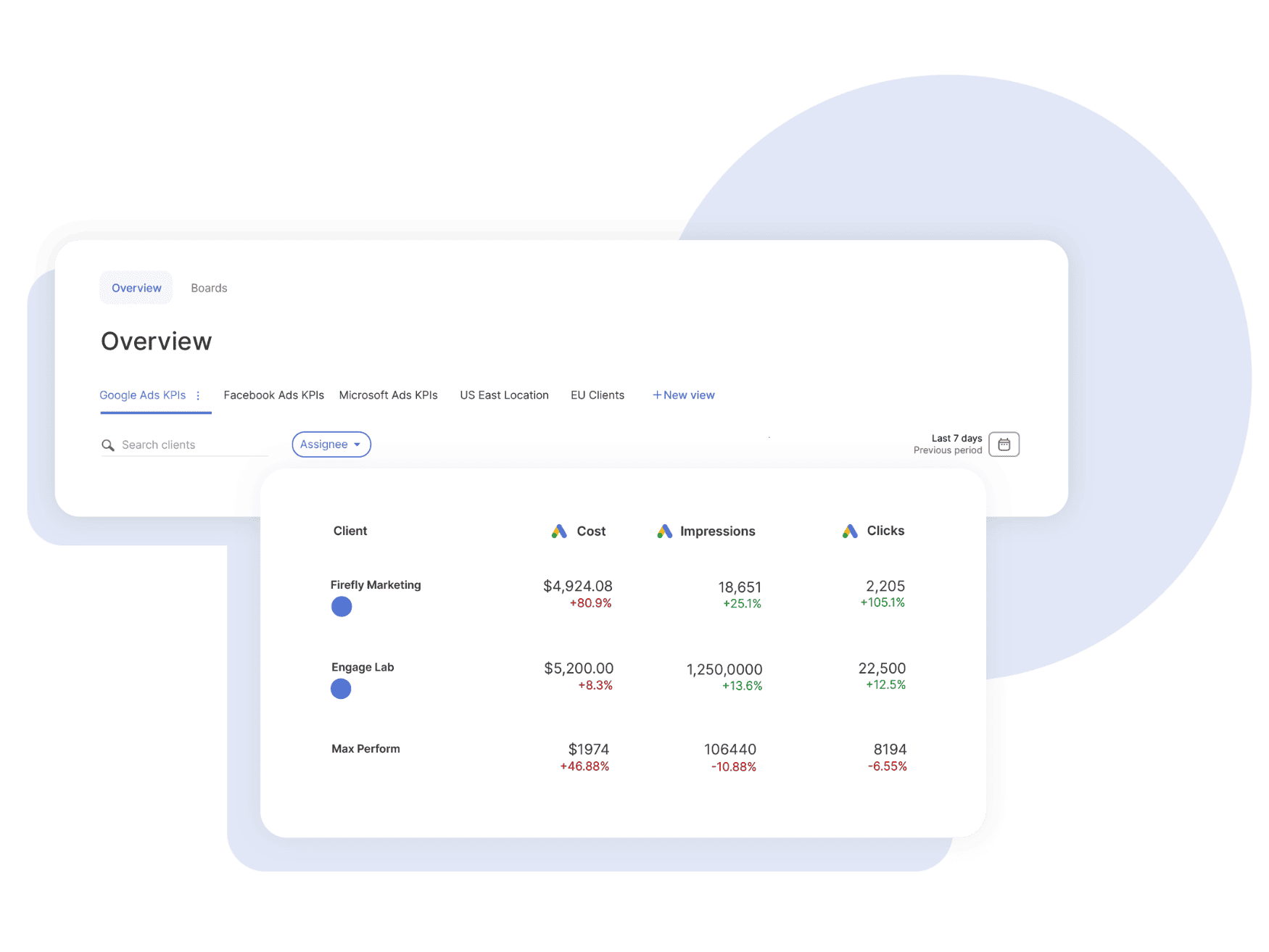
All Your Client KPIs, One Comprehensive View
Stop jumping between platforms and start making data-driven decisions faster.
Track Key Performance Metrics In Minutes, Not Hours
Oversee client KPIs with custom boards built for marketing agencies. Set targets, track trends, and stay ahead of issues.
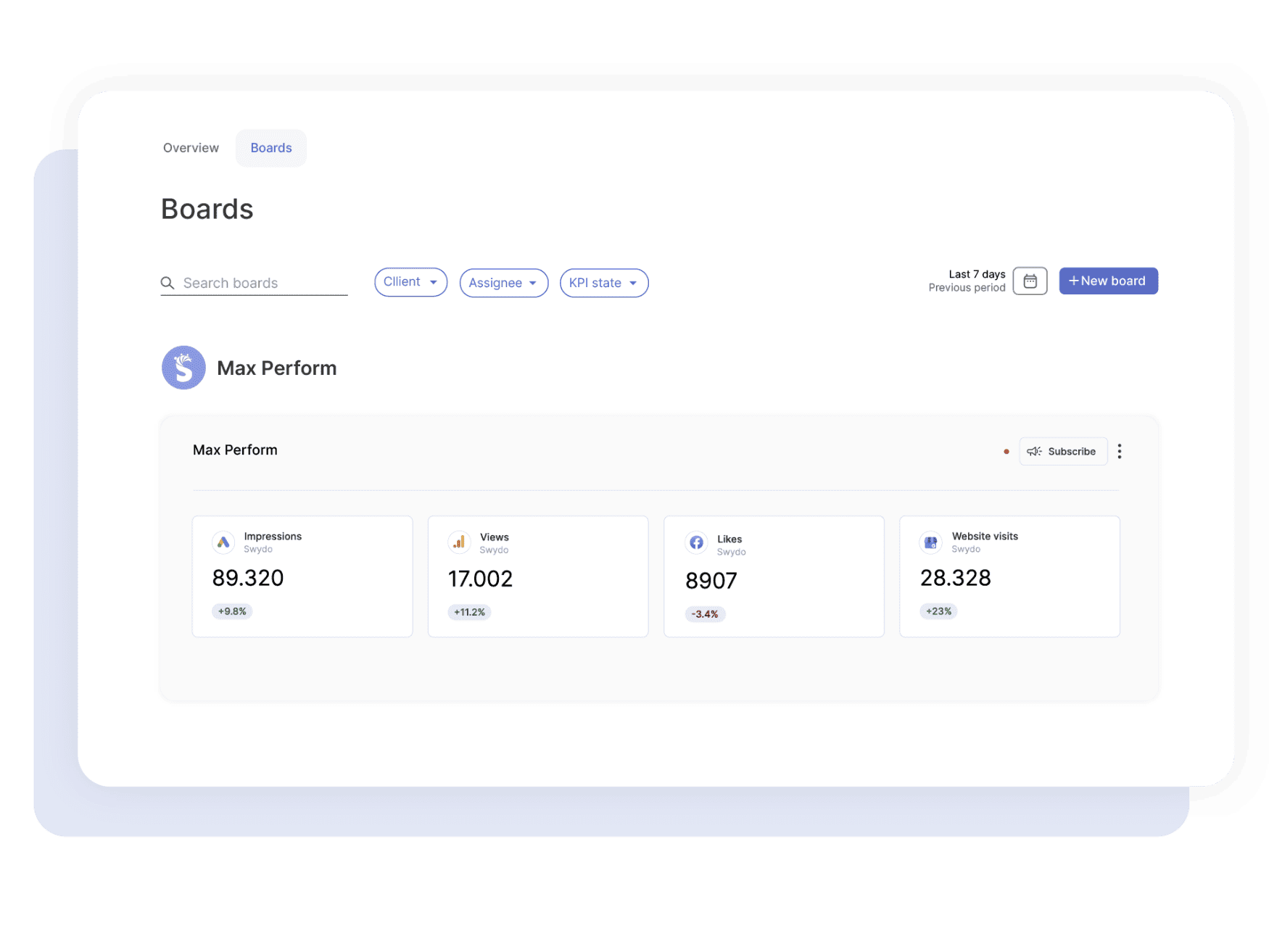
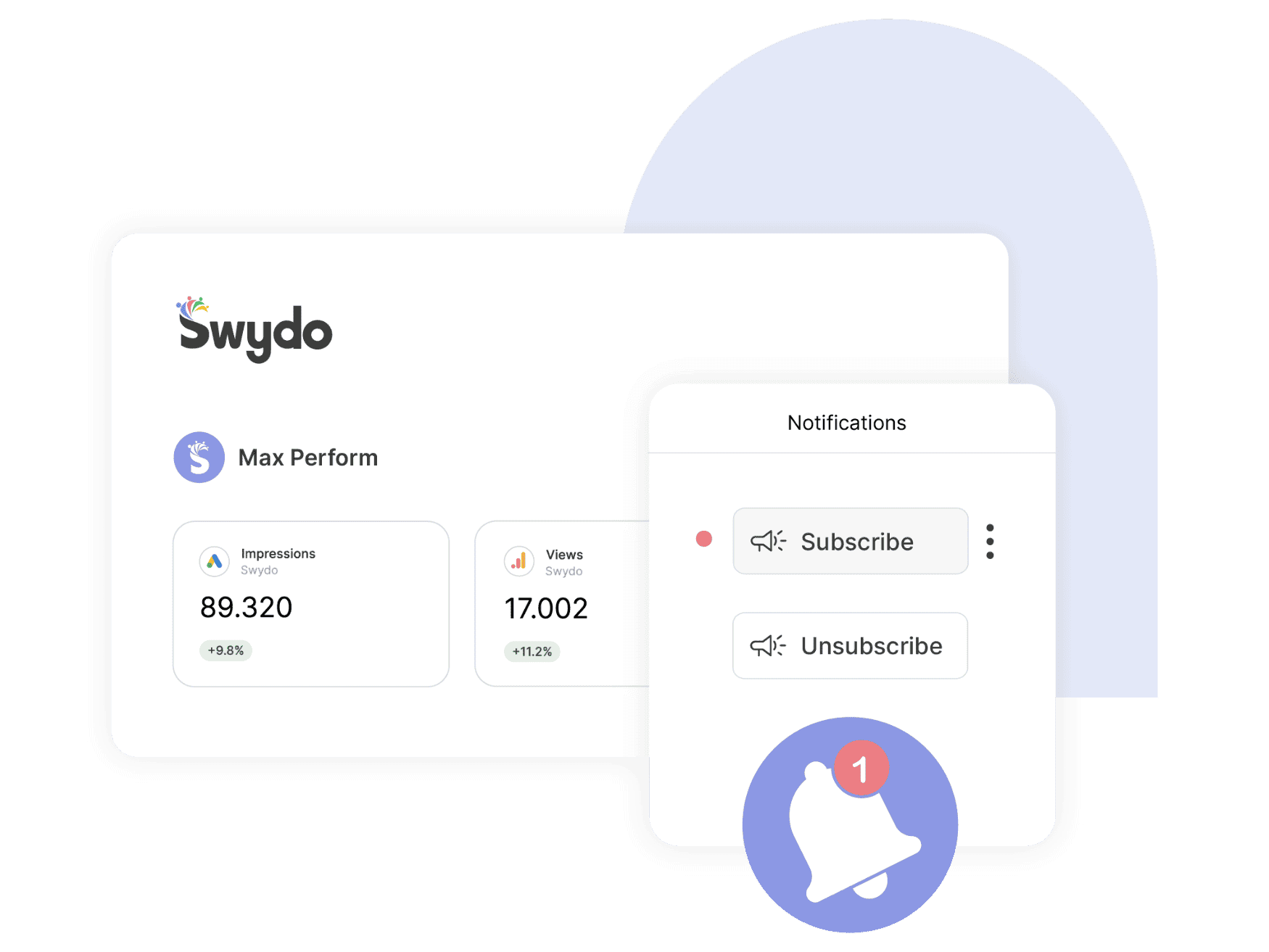
Optimization With Instant Notifications
Stay ahead with alerts and get notified when it matters. Catch issues early and act fast on opportunities.
Bring all your PPC, SEO, social media and Google Analytics data together quickly and easily with hundreds of time-saving templates, predefined widgets, and KPIs.
Swydo enables you to build reports which reflect your brand by incorporating your logo, text styles, colors and personalized cover pages.
Translate reports and communicate with your clients in their native language with 14 languages available.
Once you’ve created a report, you can schedule and send that report automatically as frequently as needed - monthly, weekly, daily - whatever your clients need.
Customize reports to suit your clients’ needs. Build report templates and widgets from scratch. Provide executive summaries to help better understand the data.
Share your reports via PDF or use our online dashboard report option – whatever suits your clients or team best.
Easily connect & integrate data in a single report
Client testimonials
Free for 14 days, no credit card required, cancel at any time
Request demo ▶ Get started