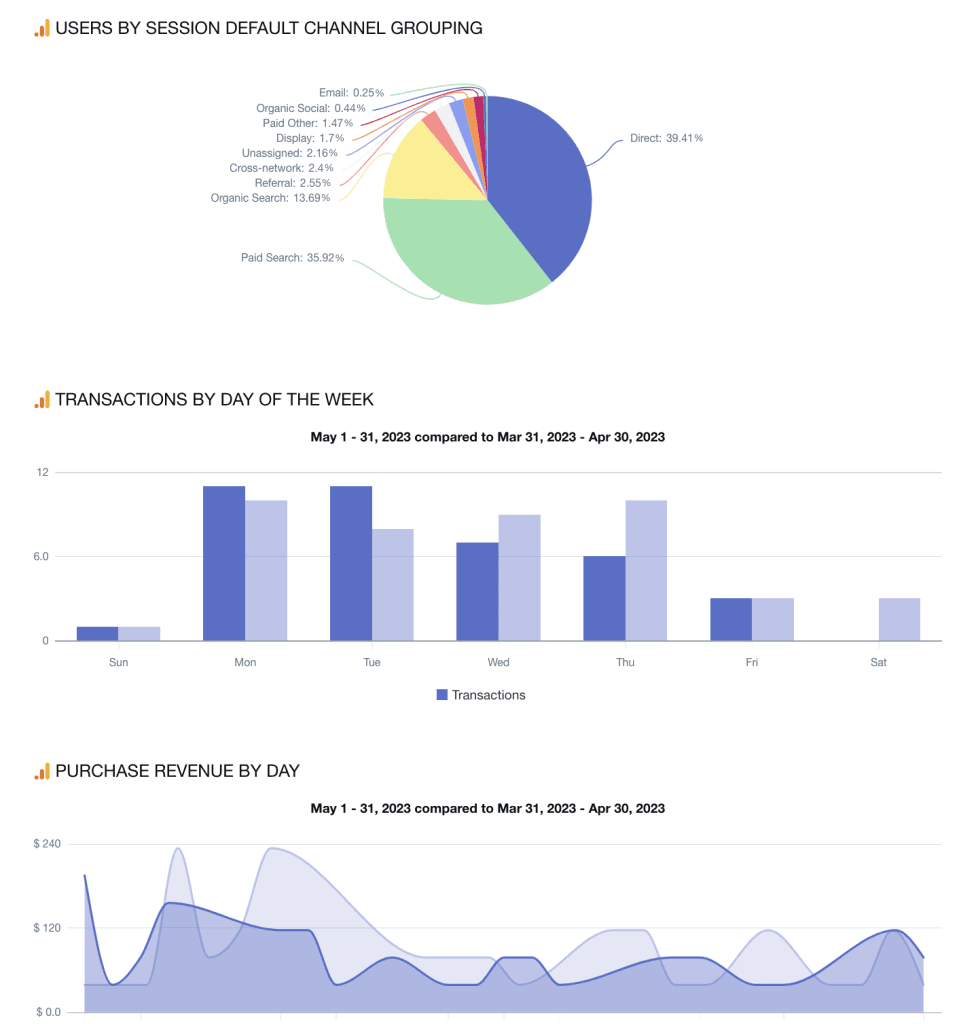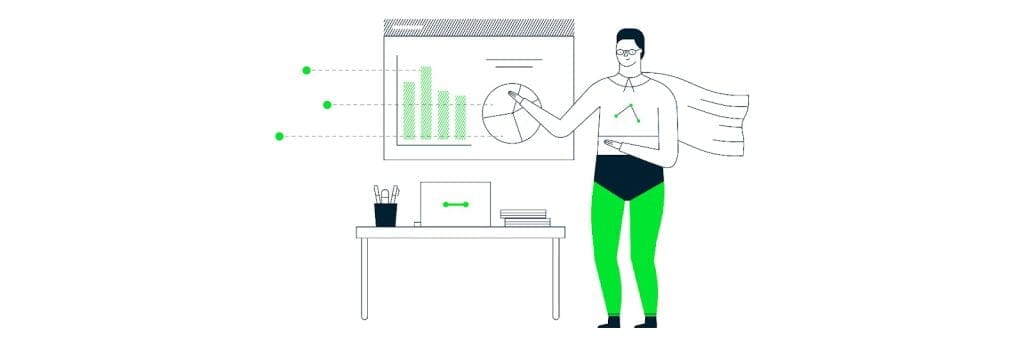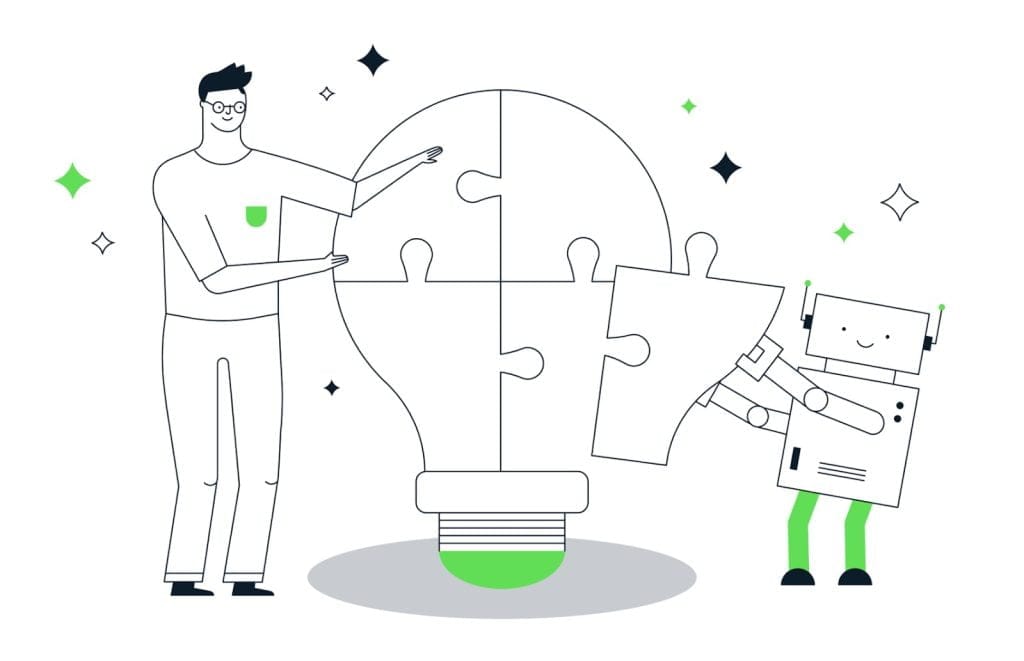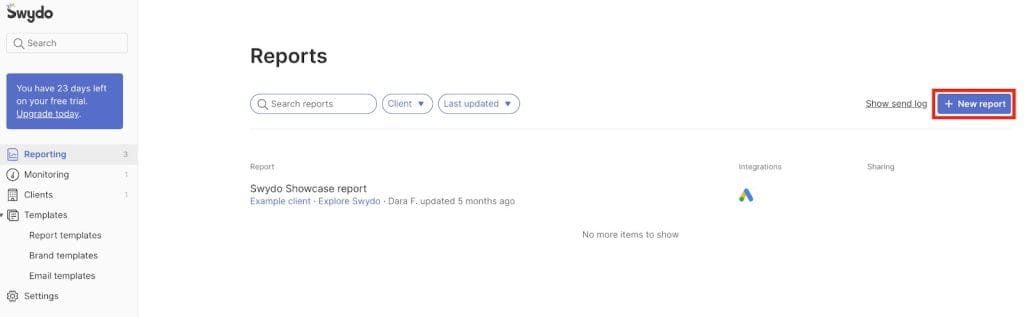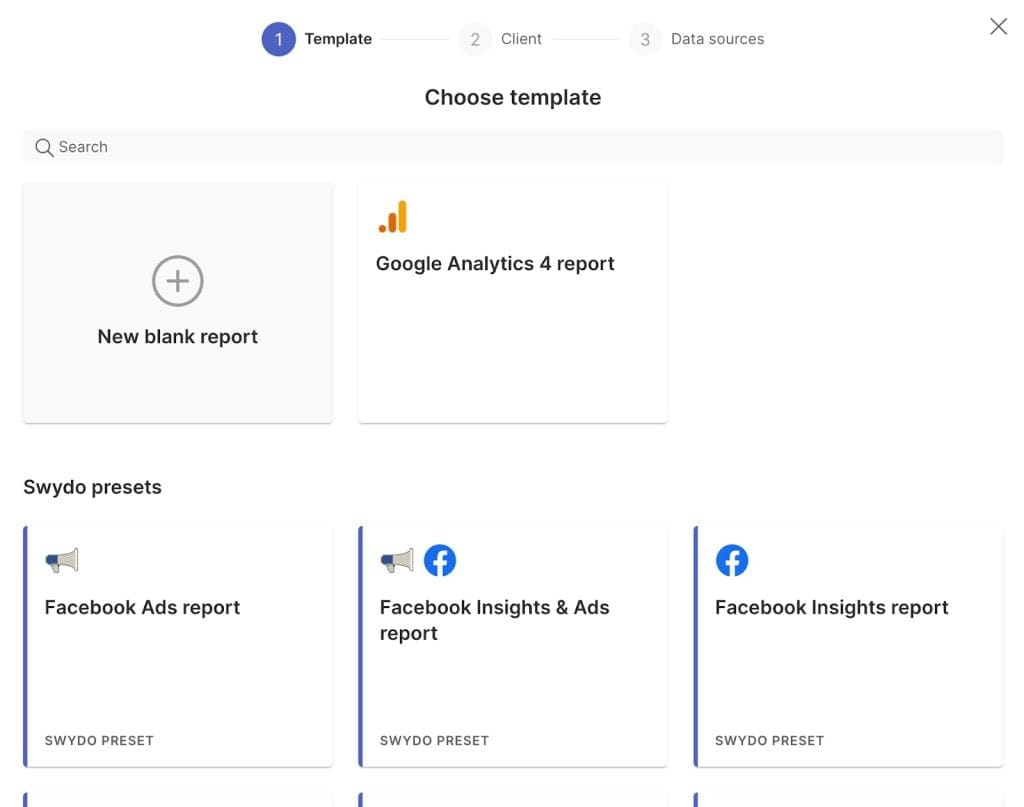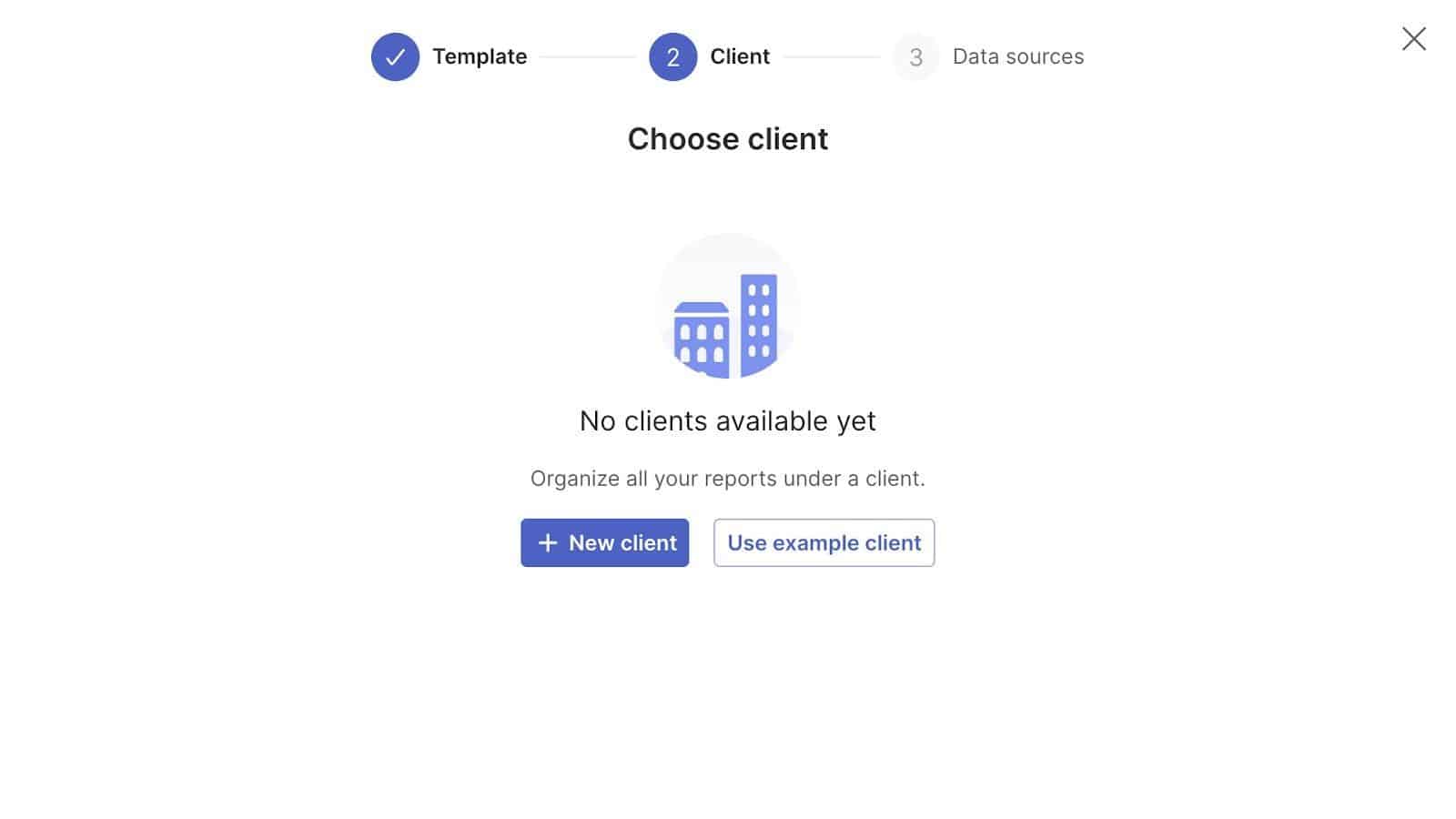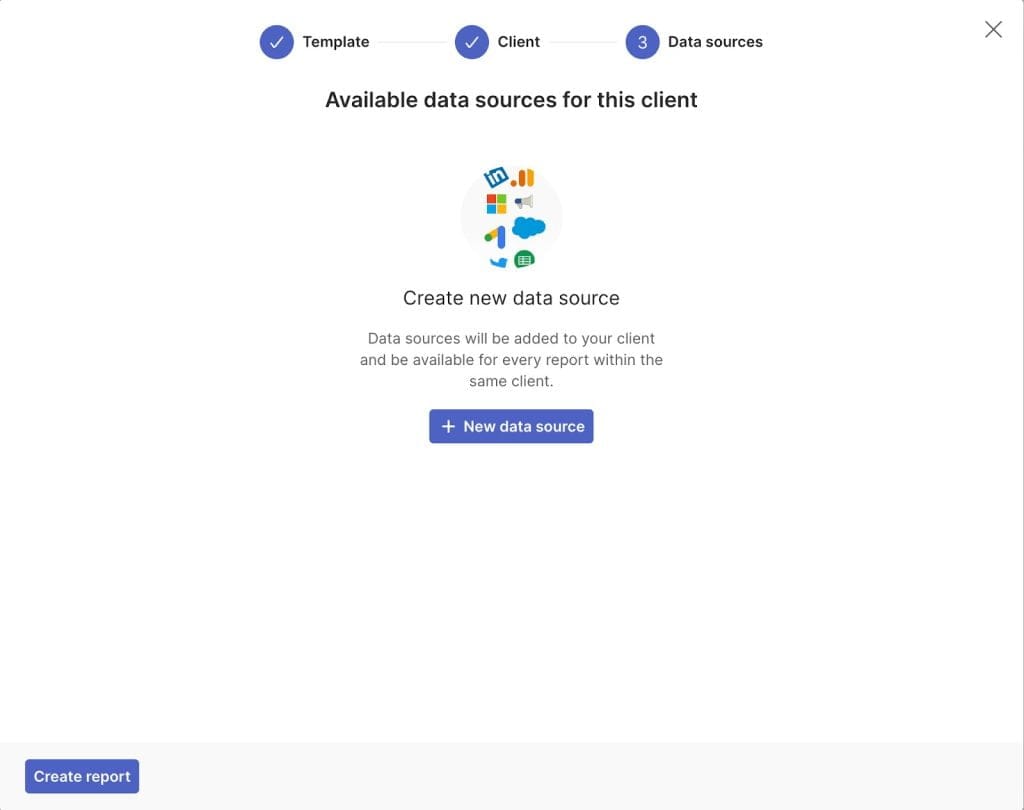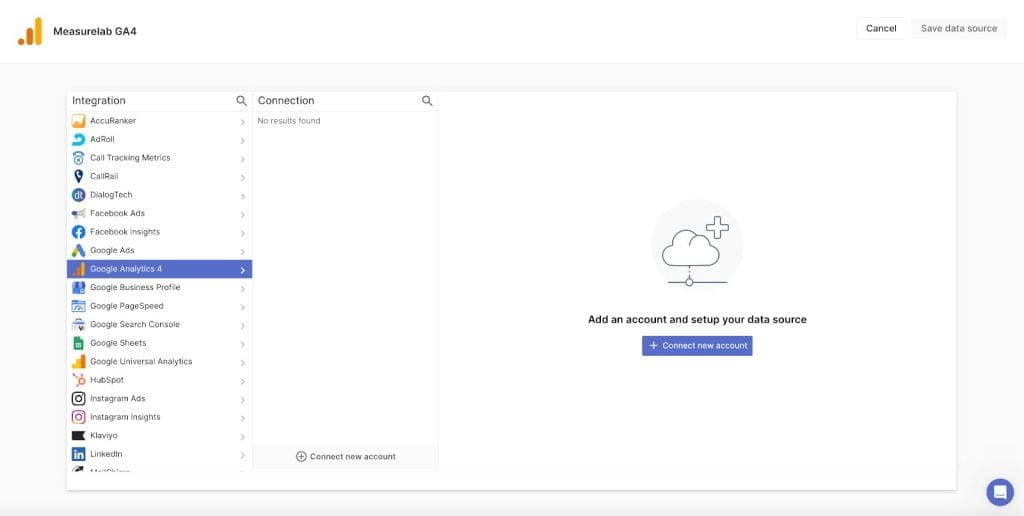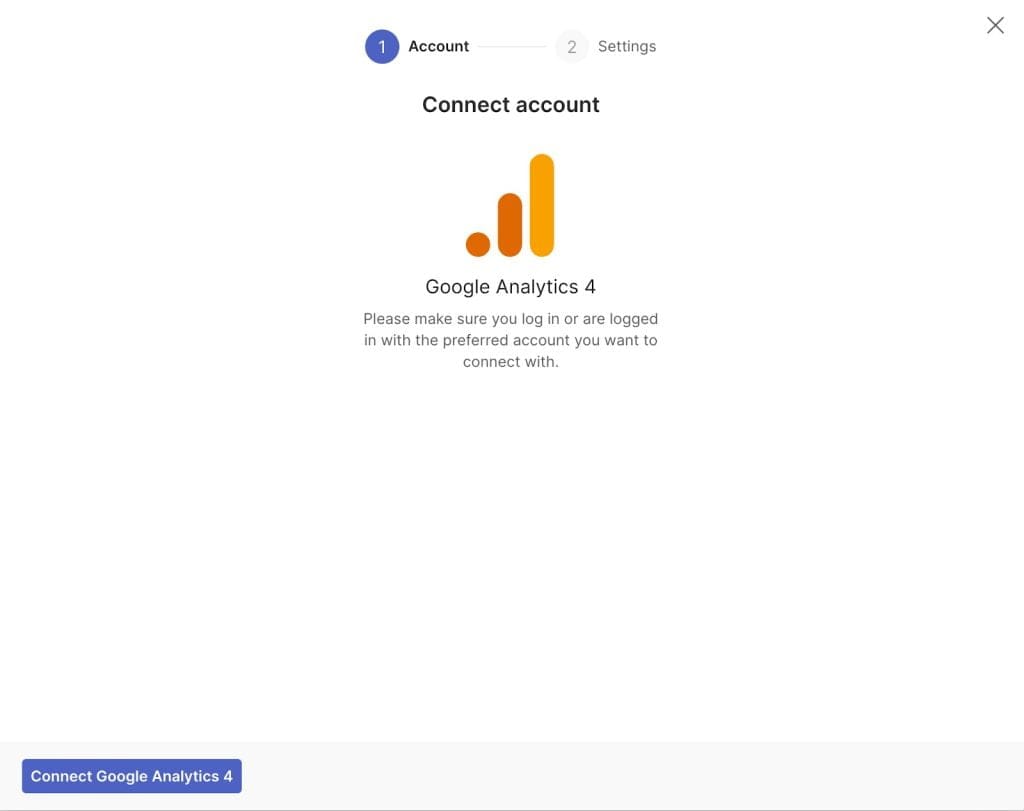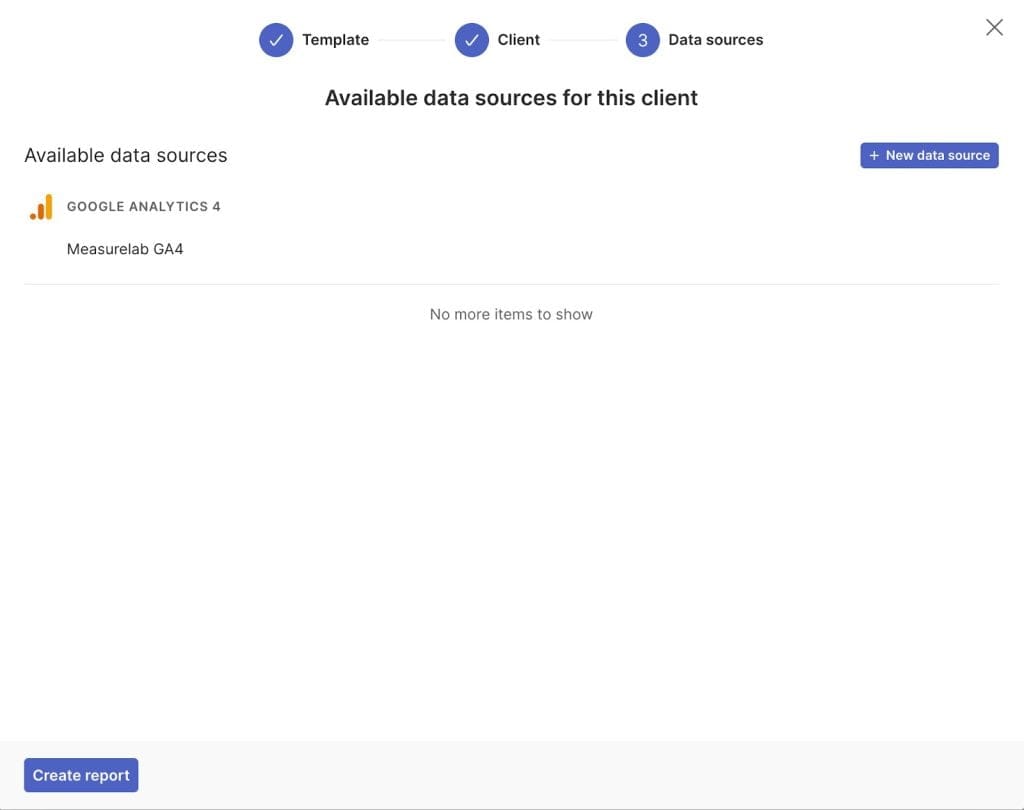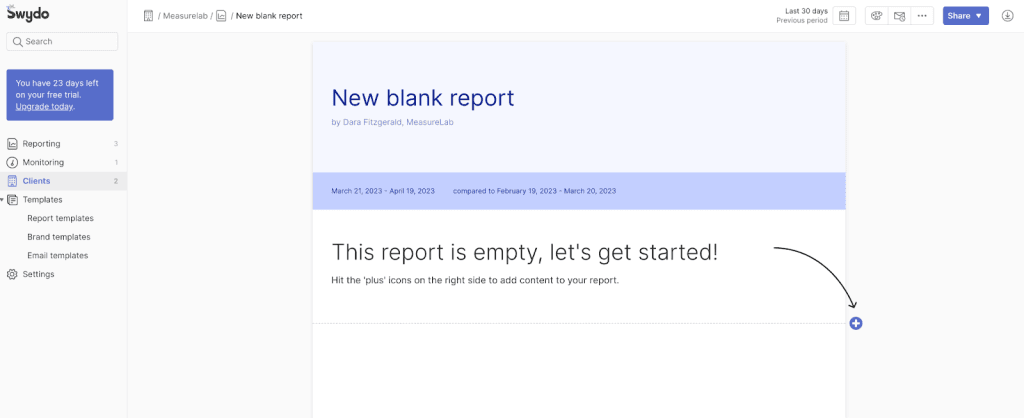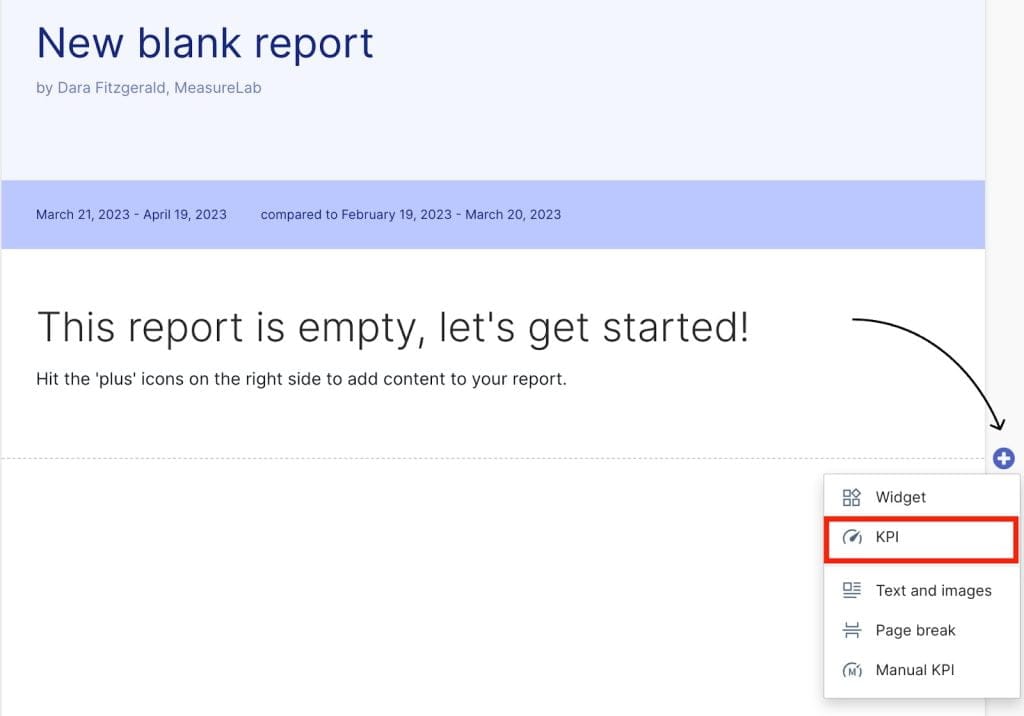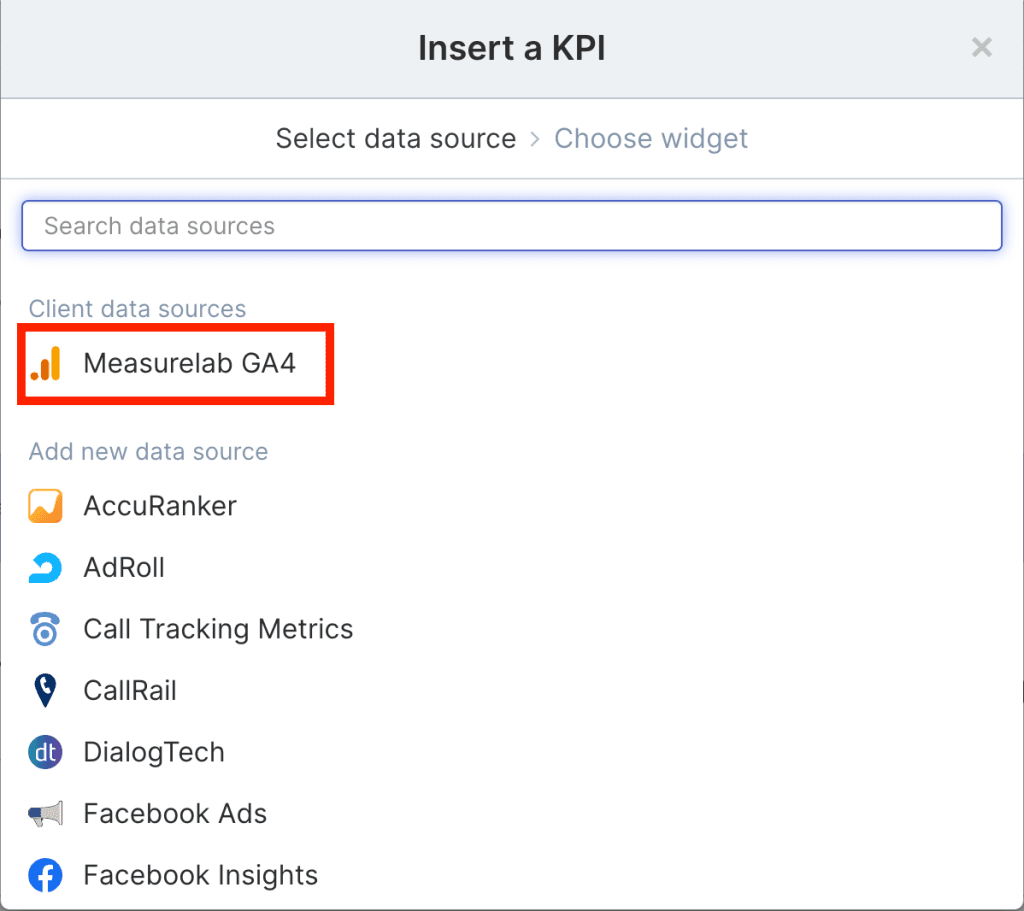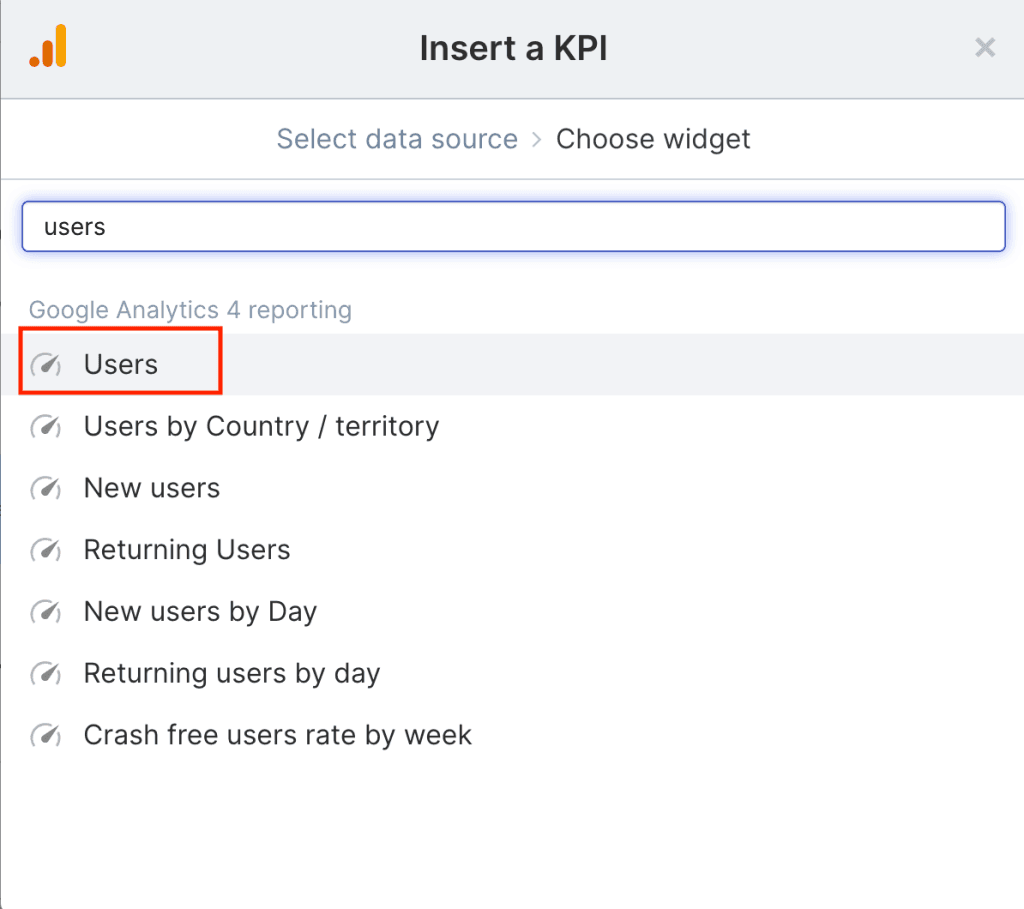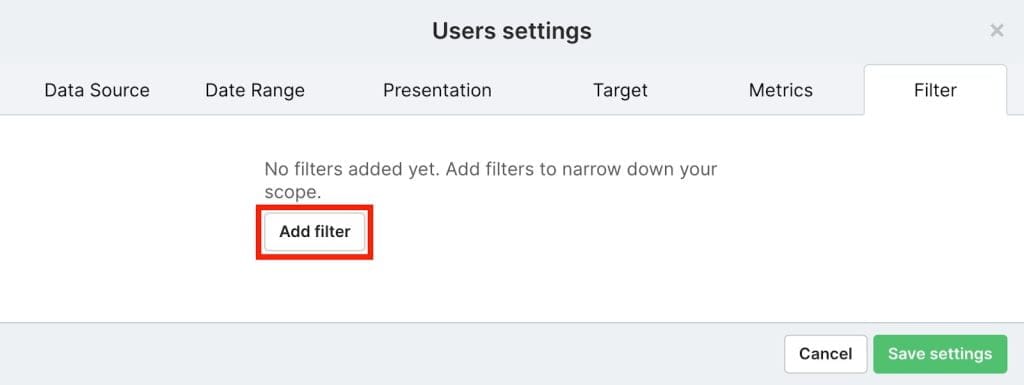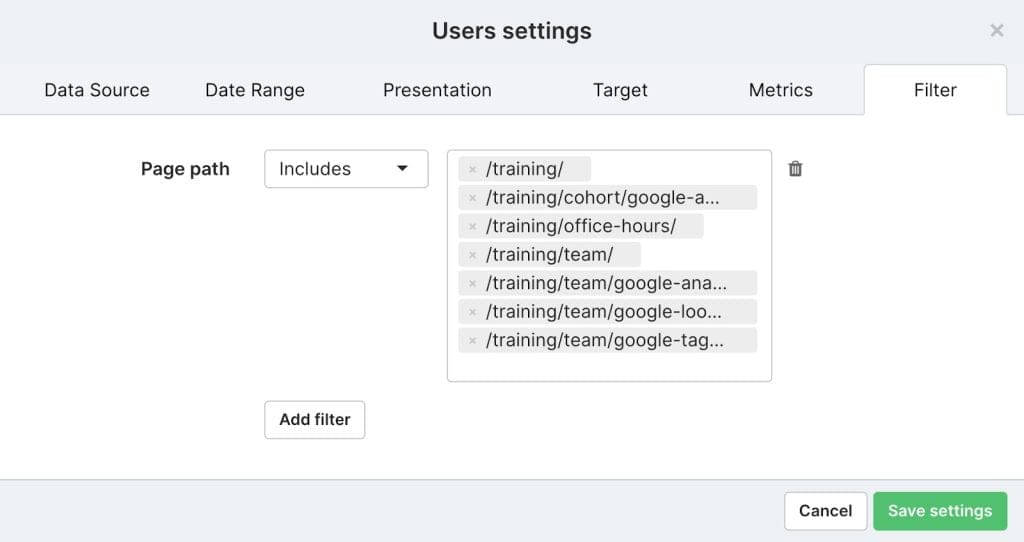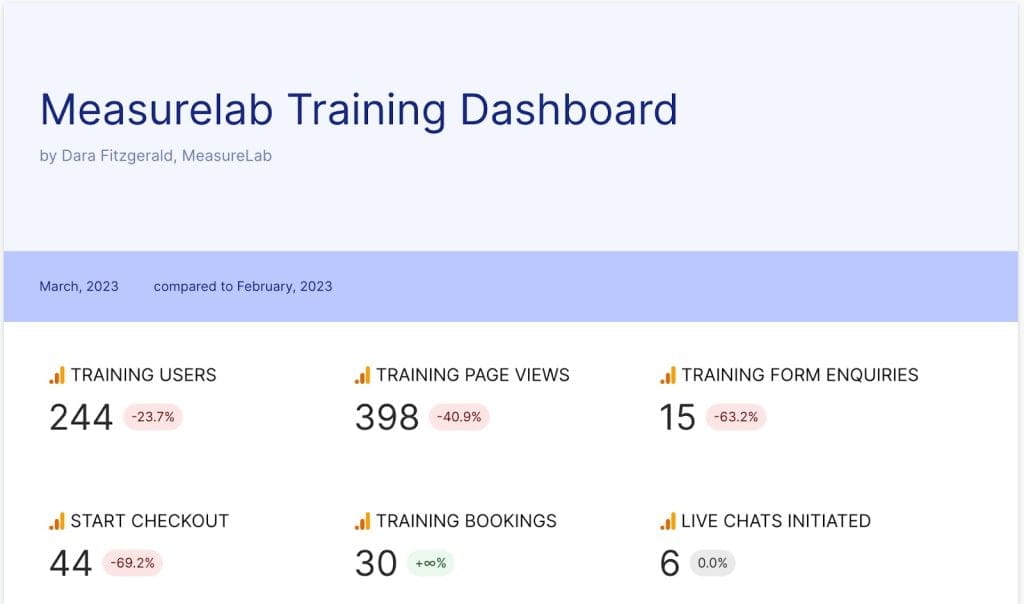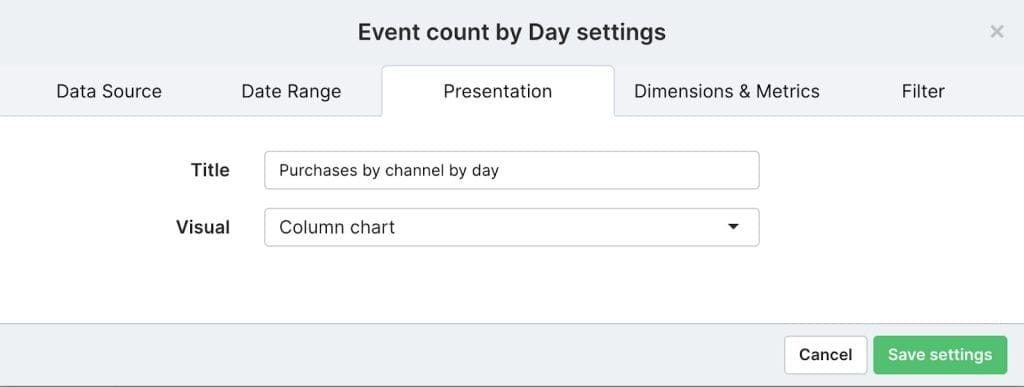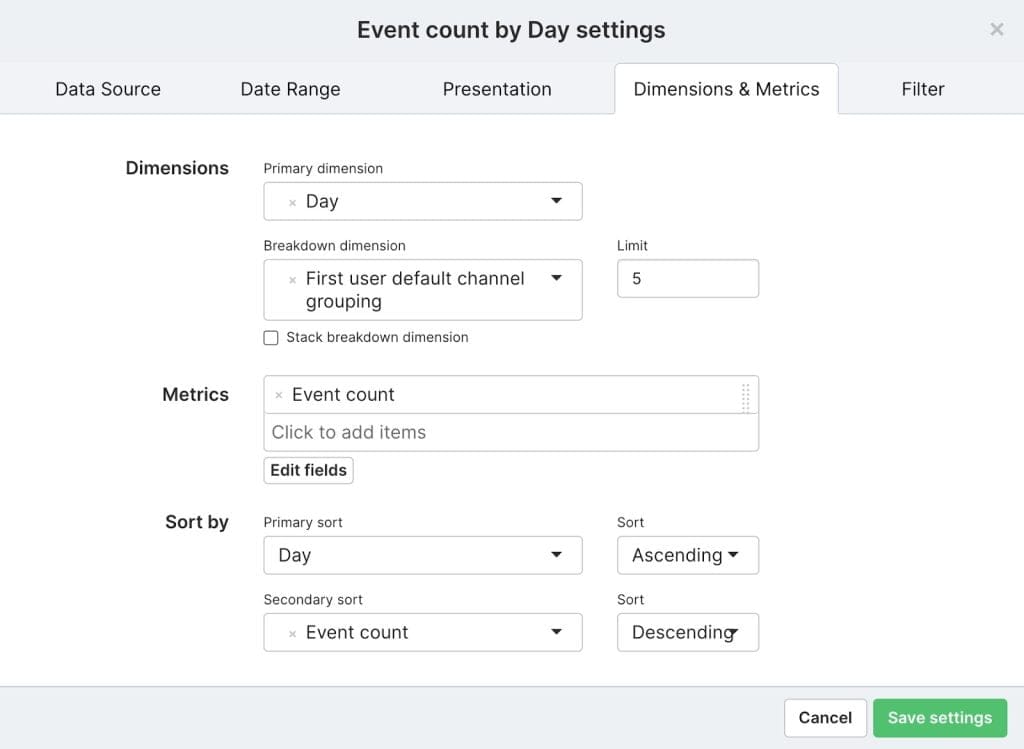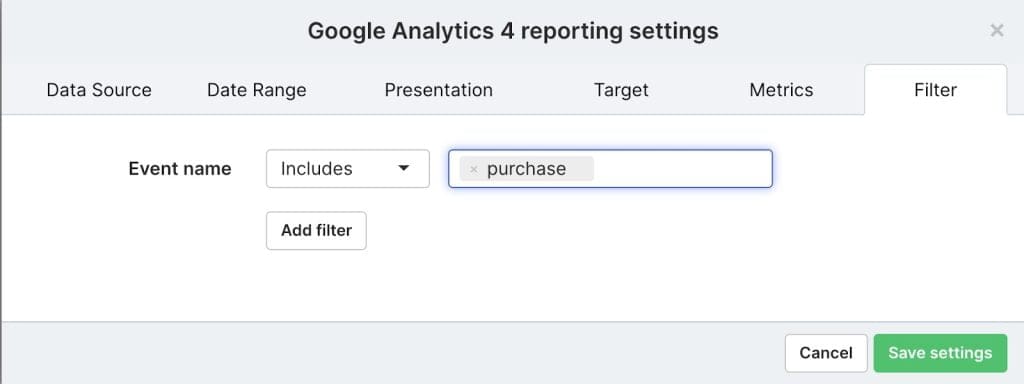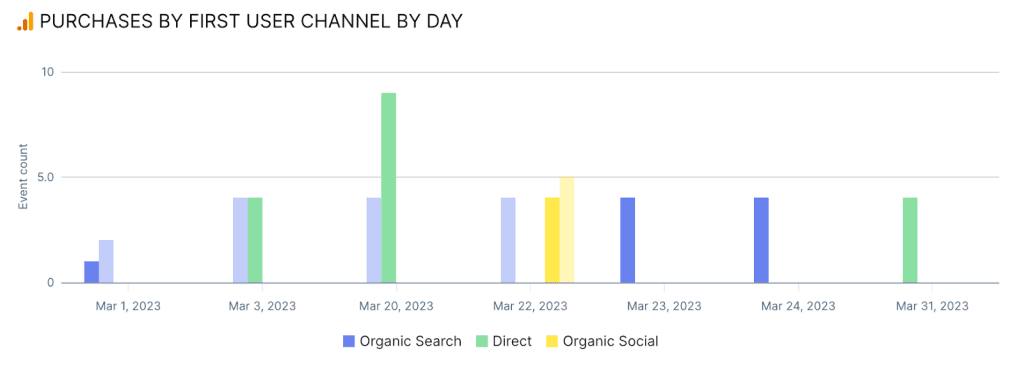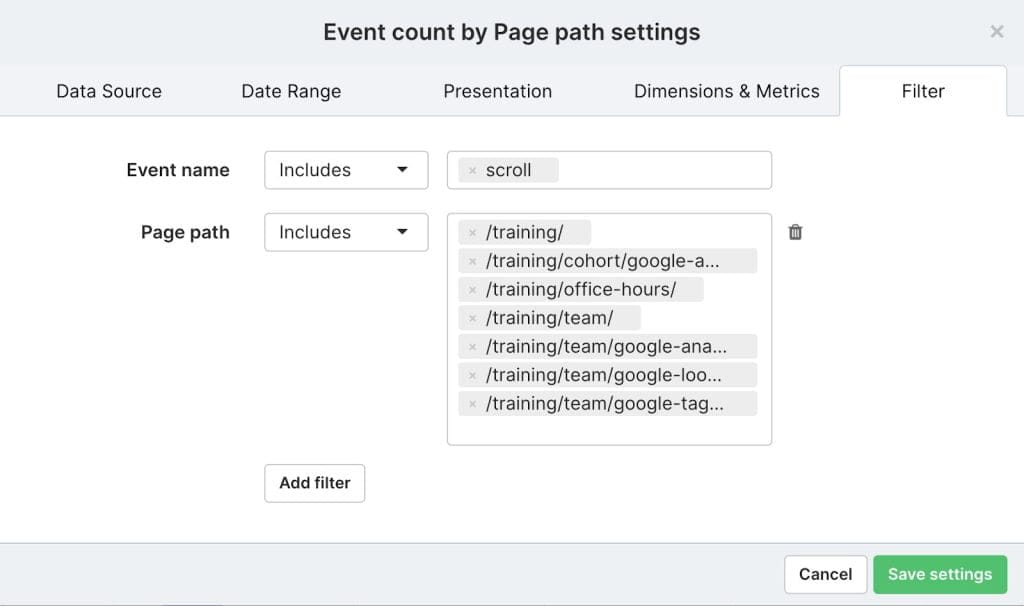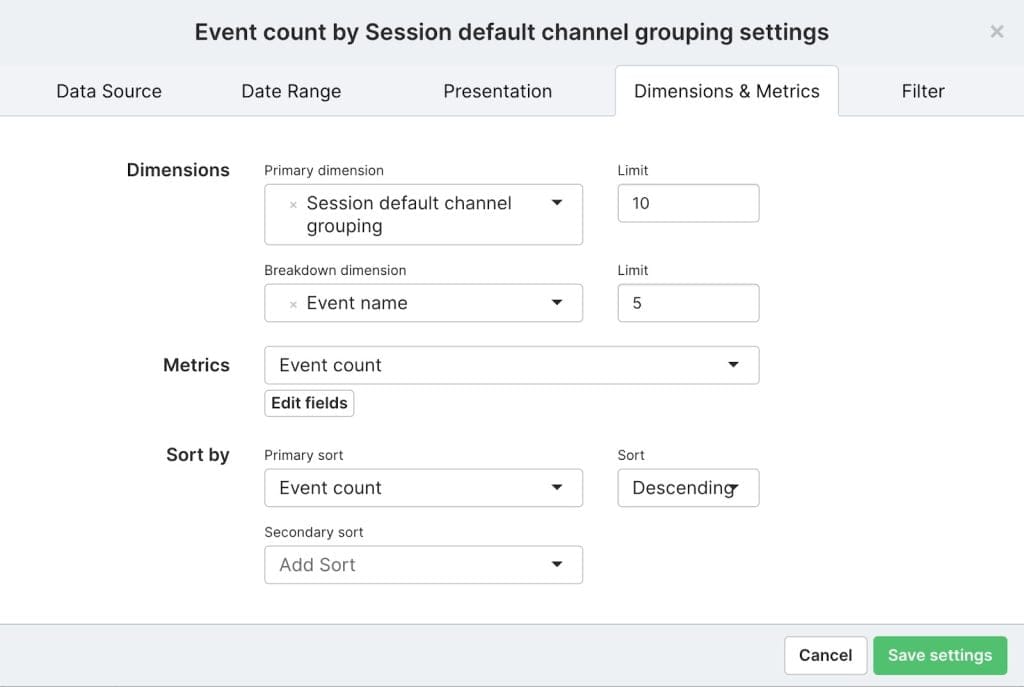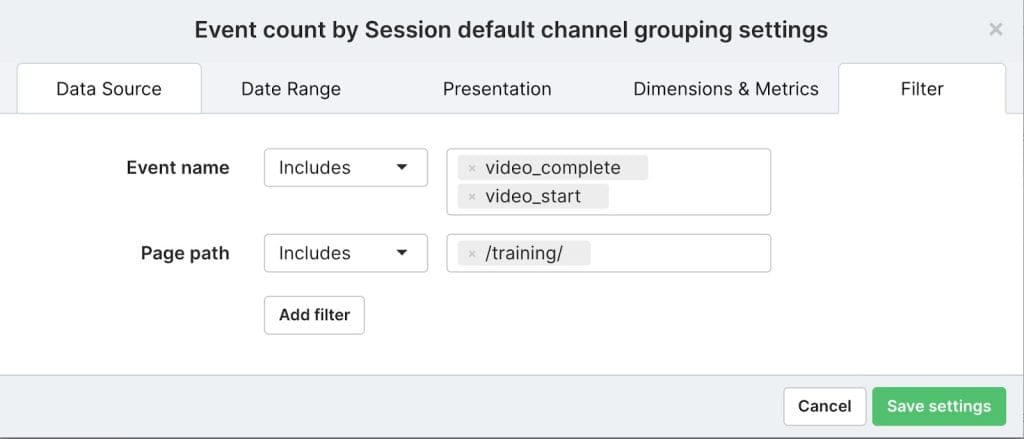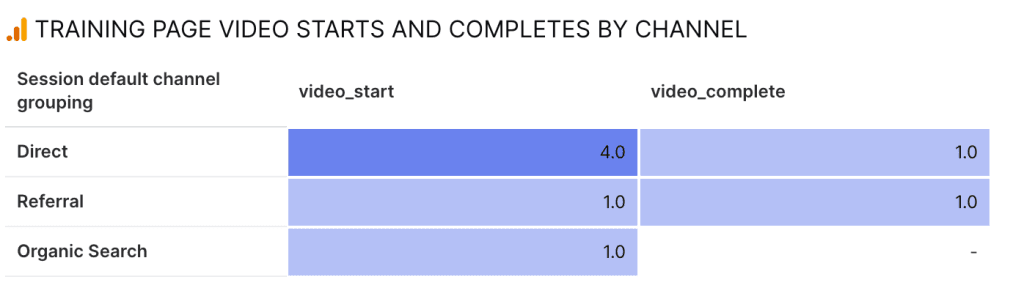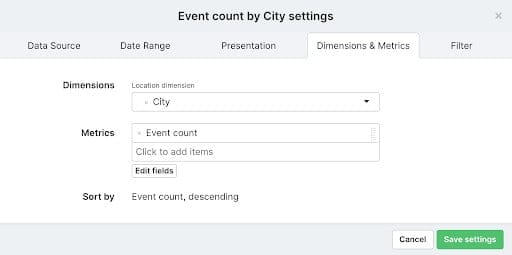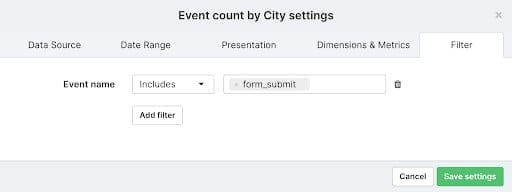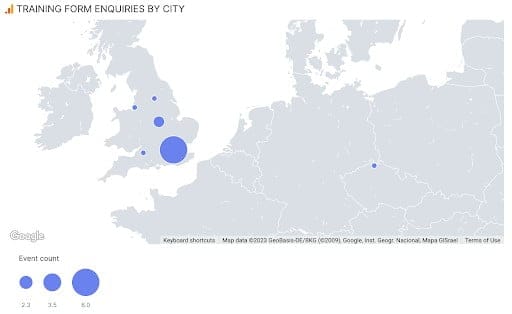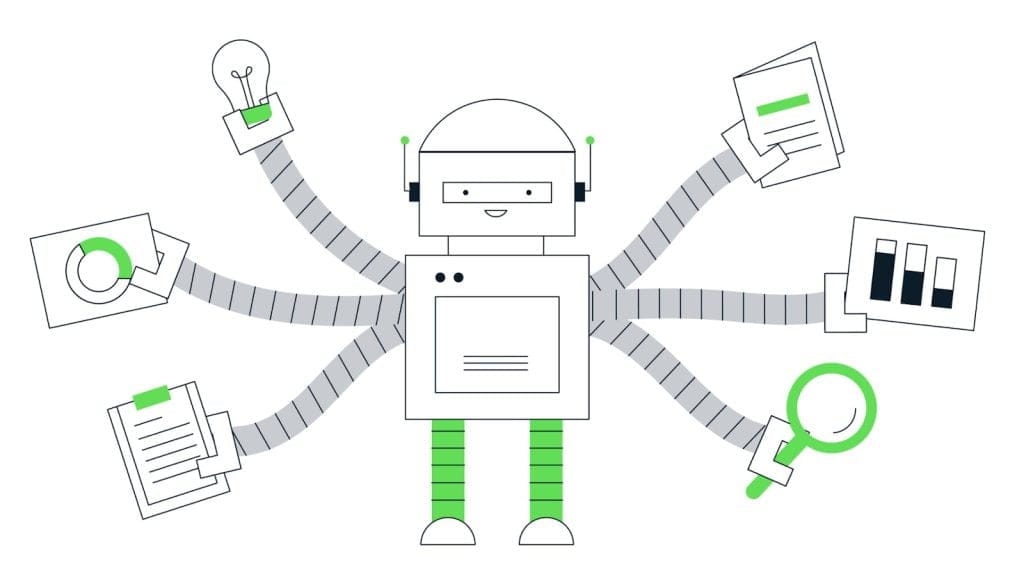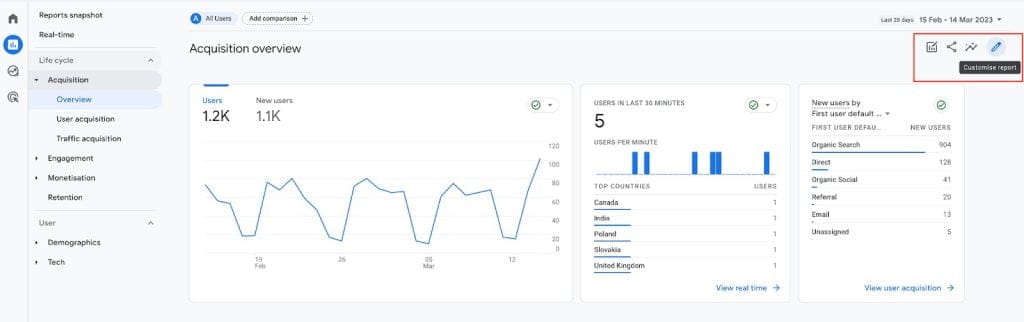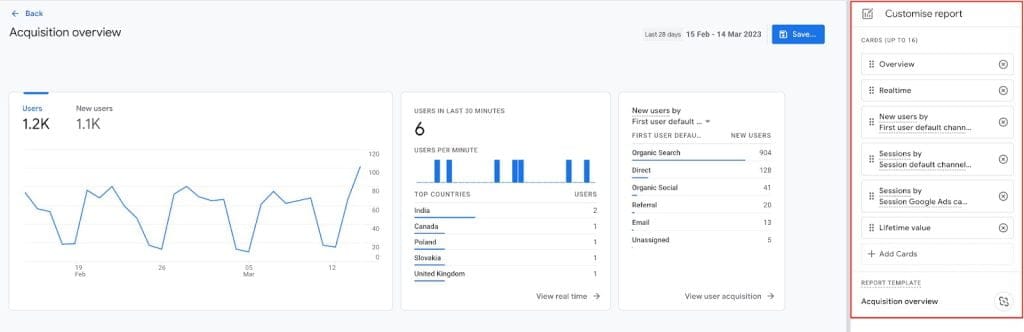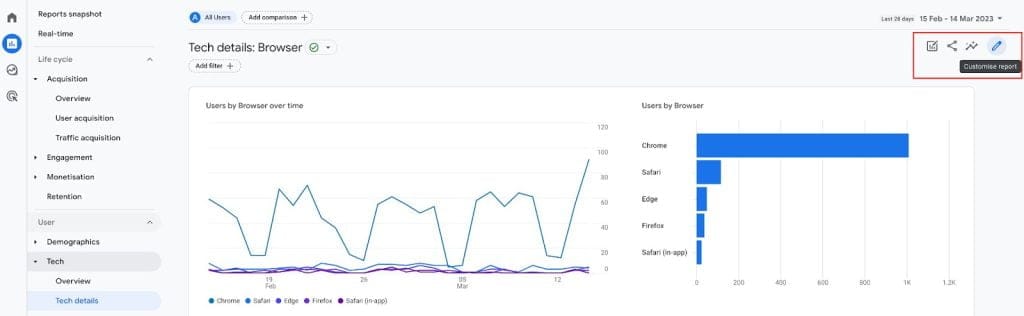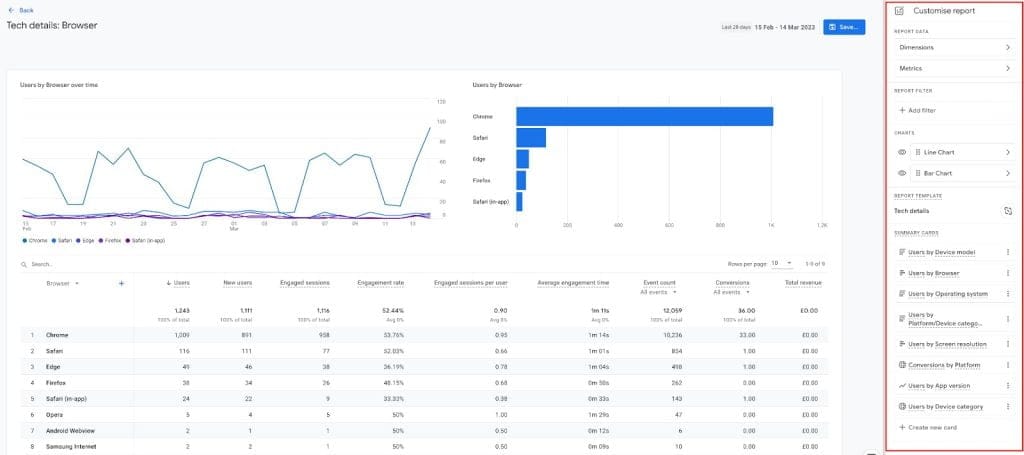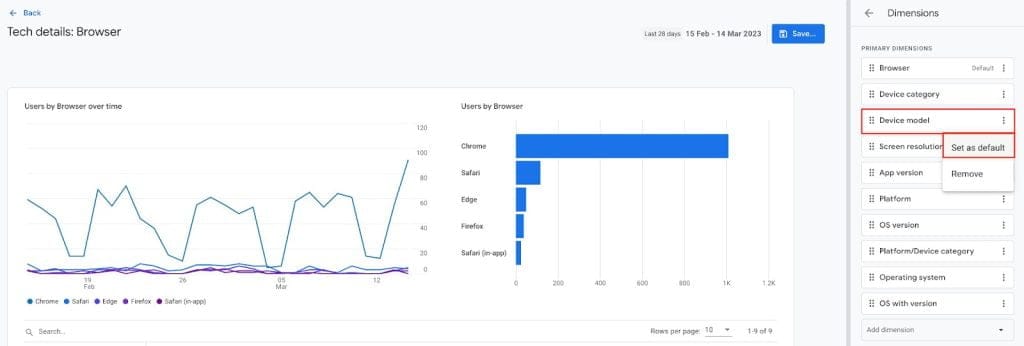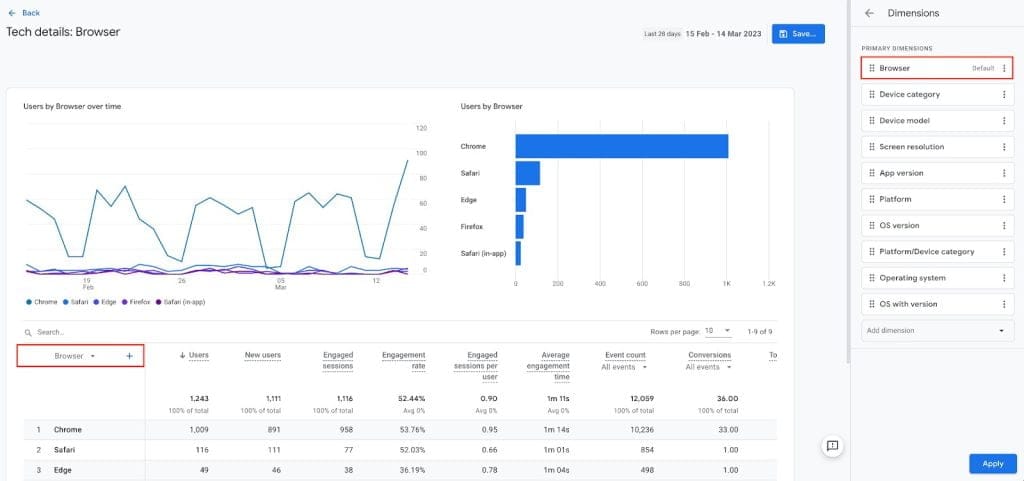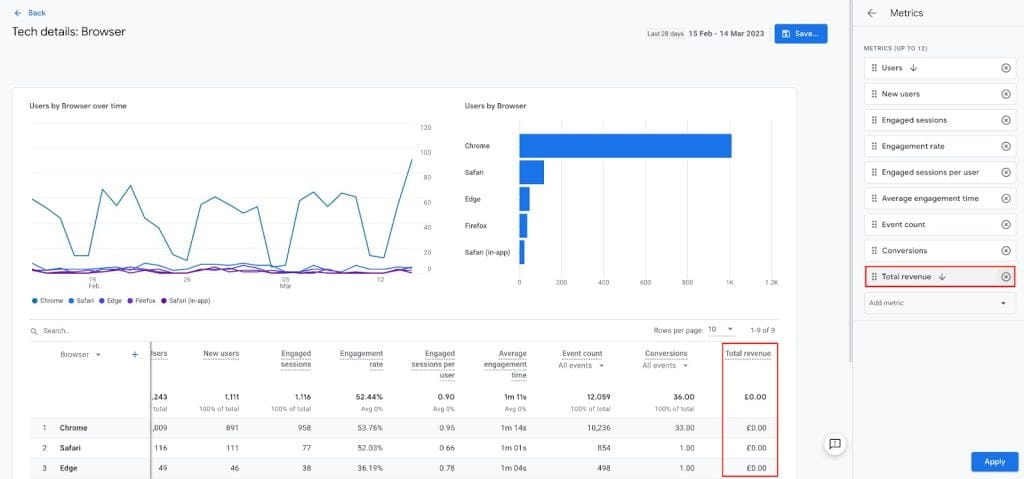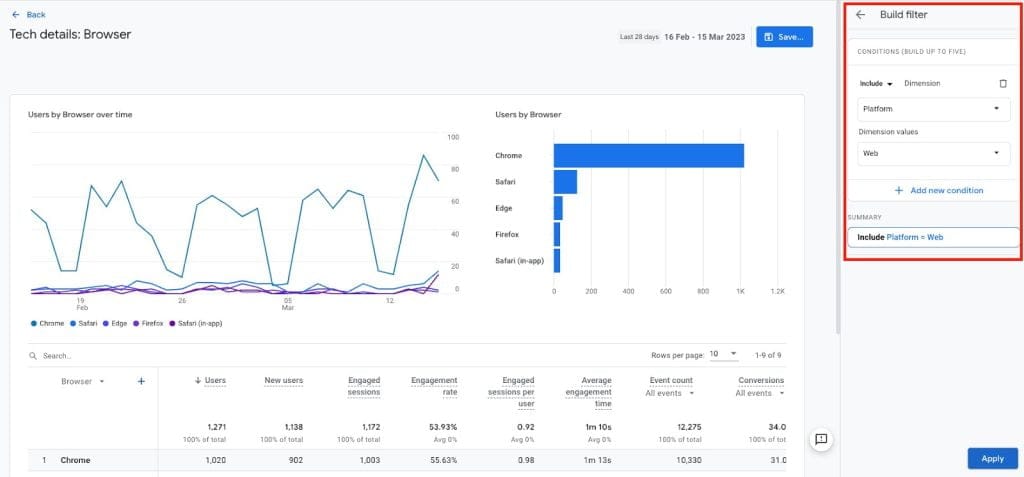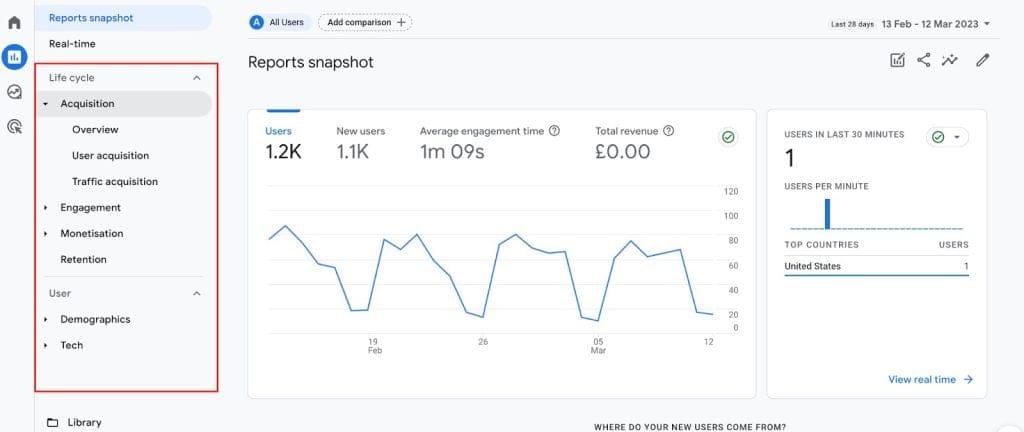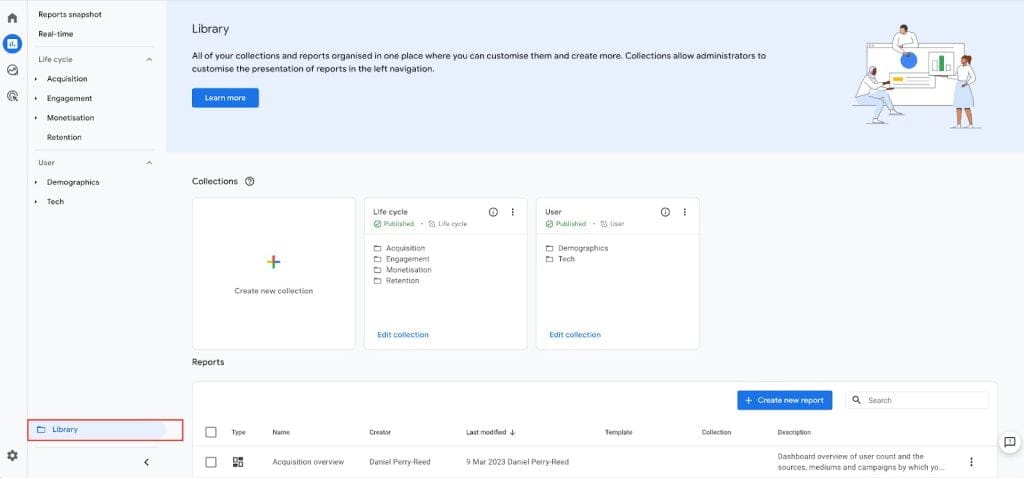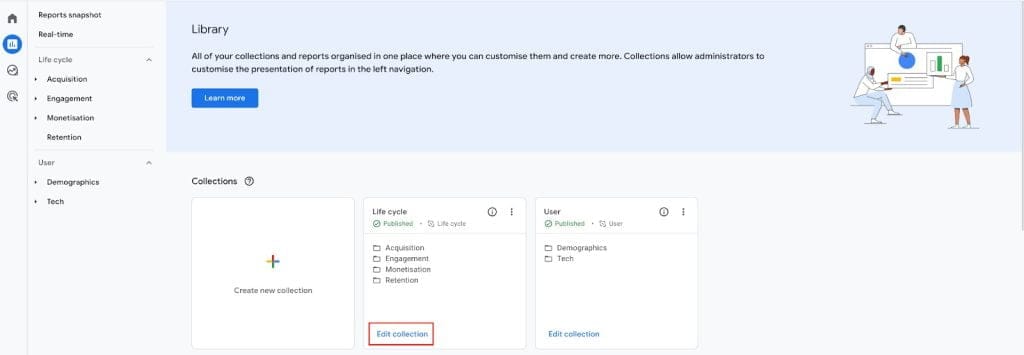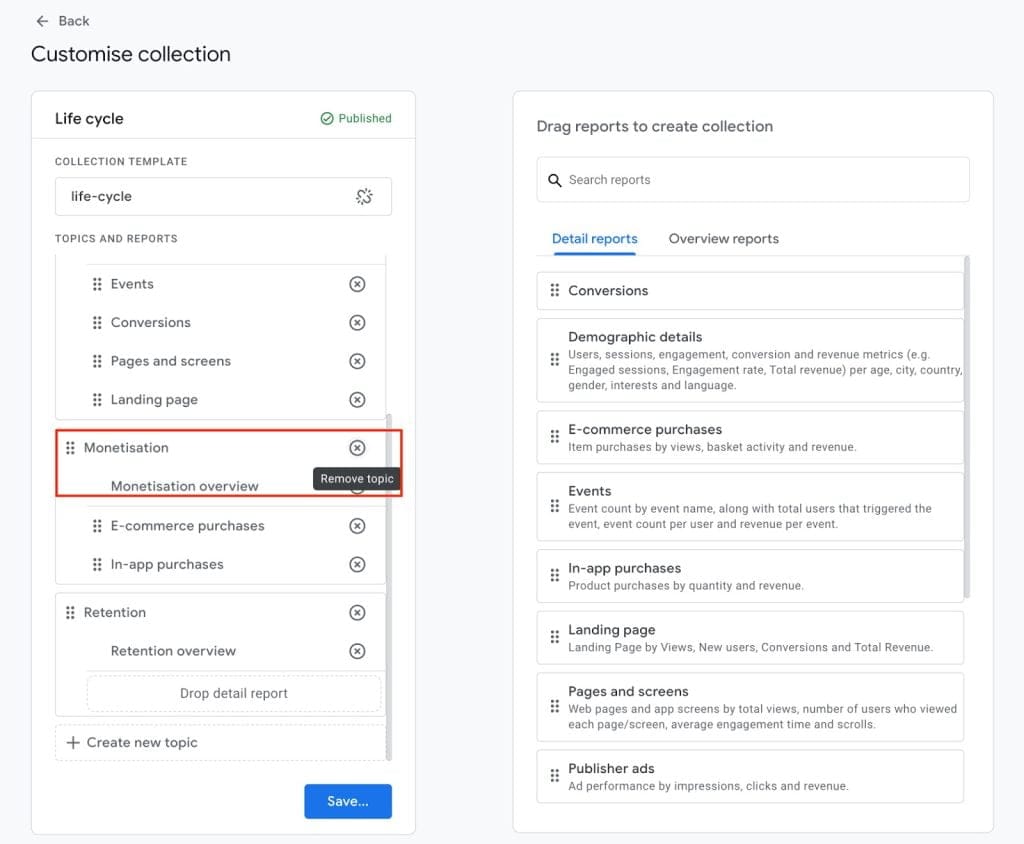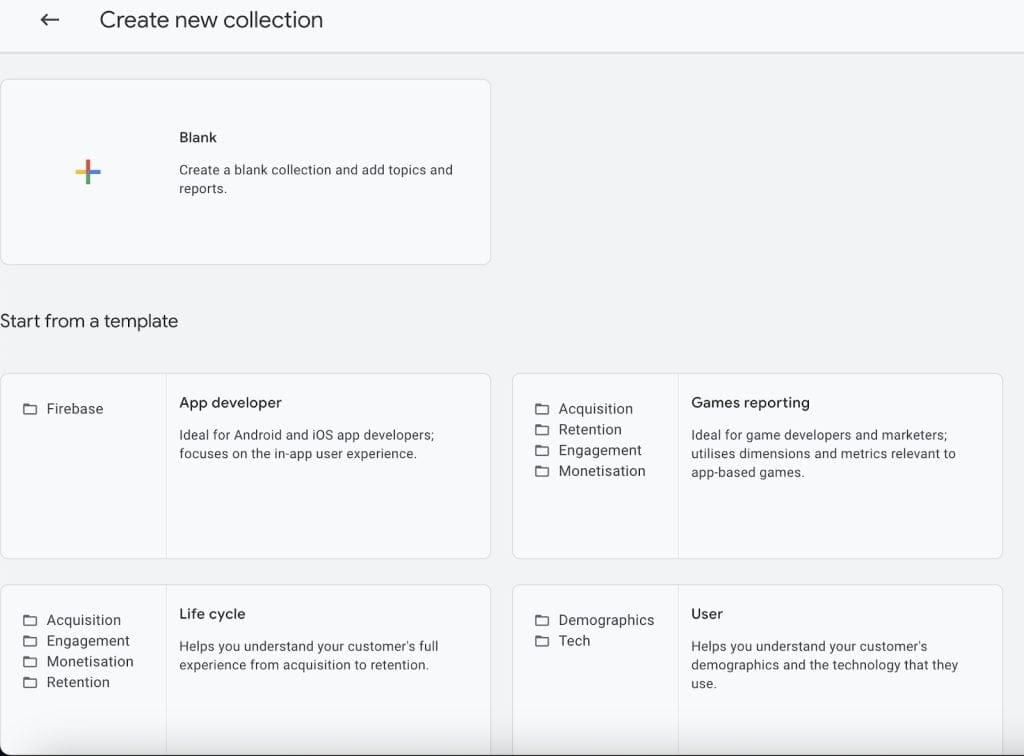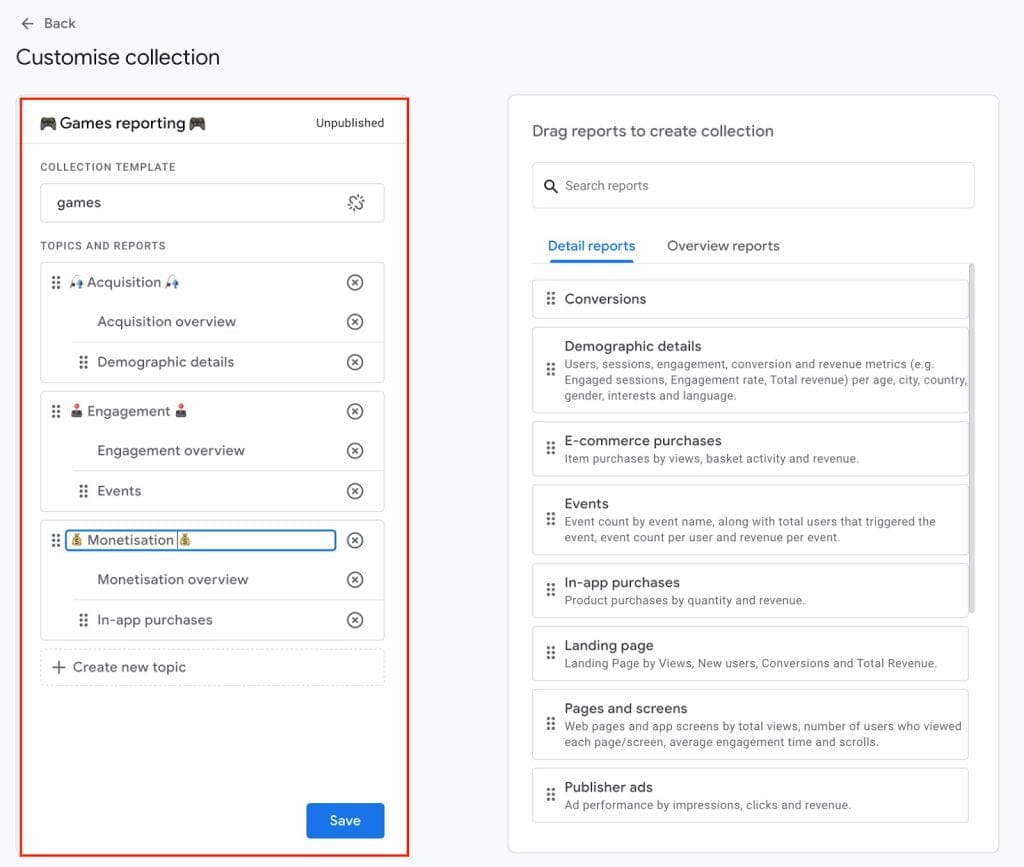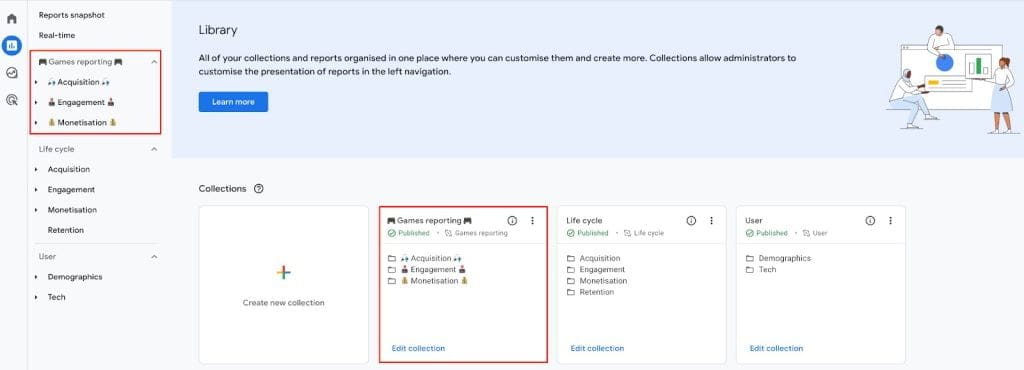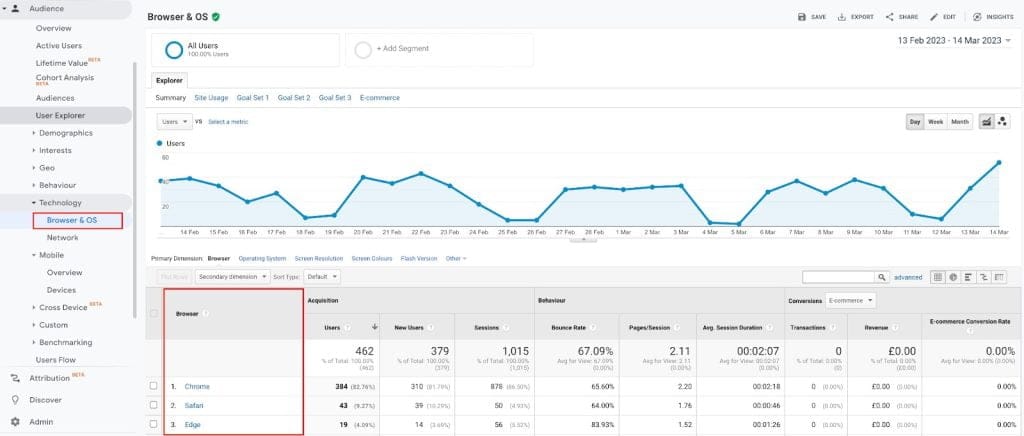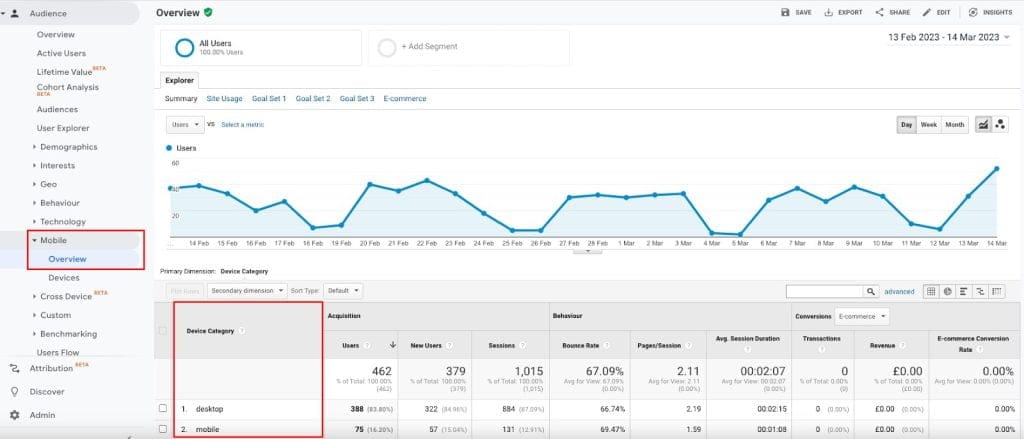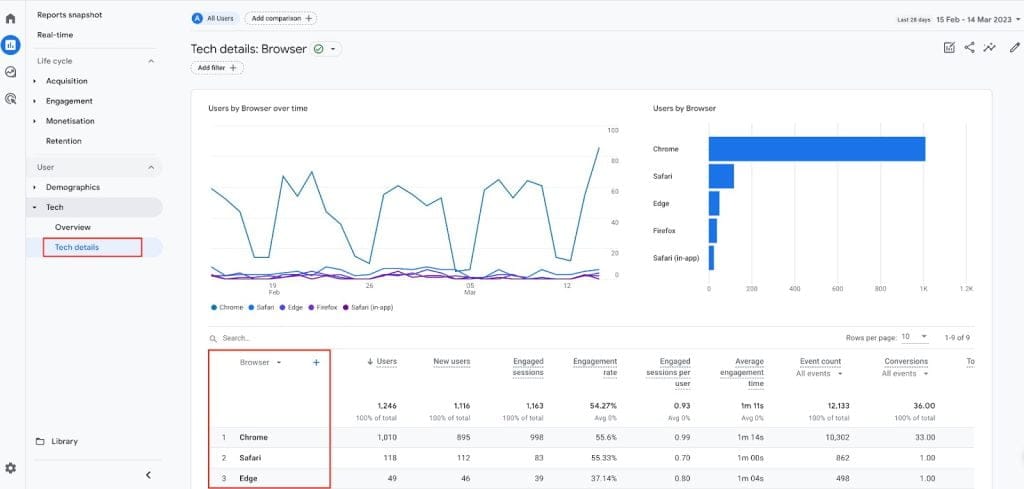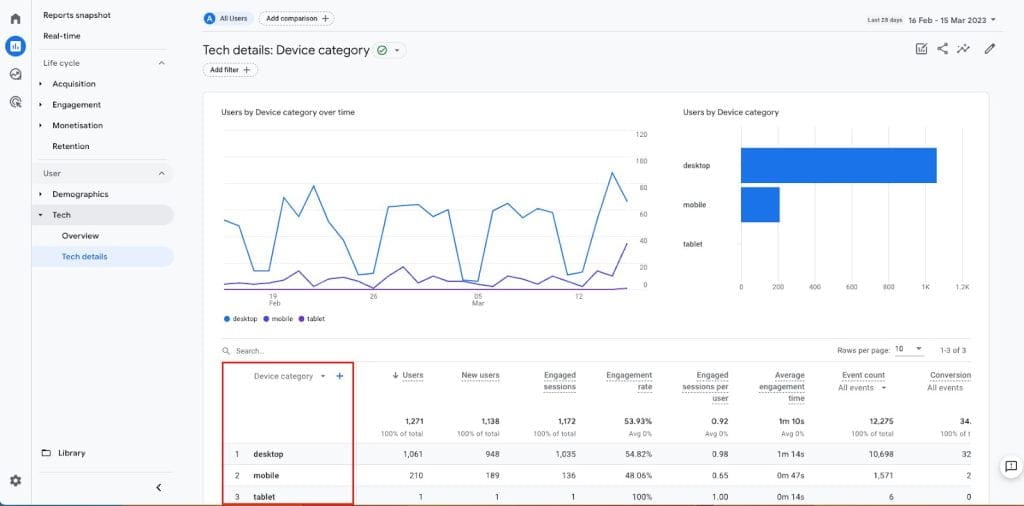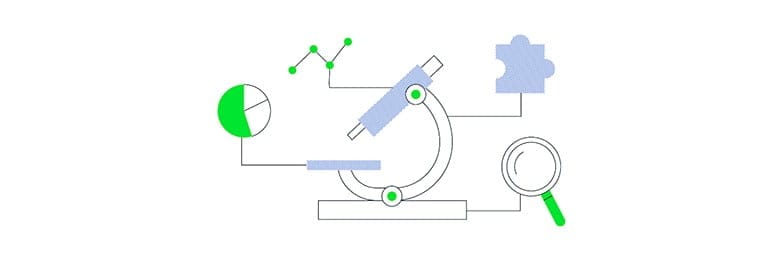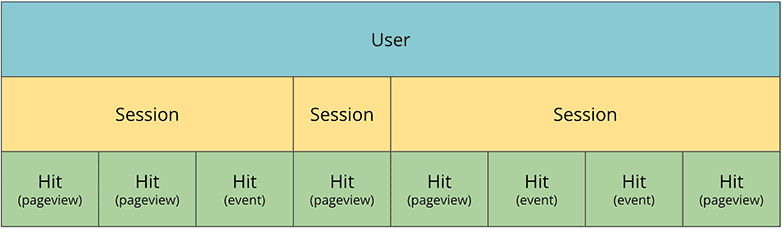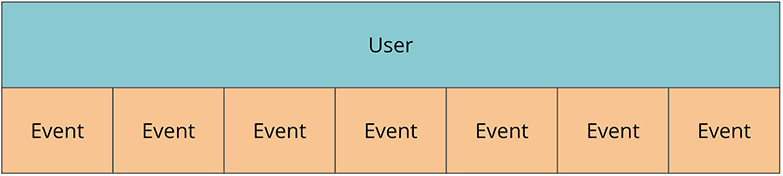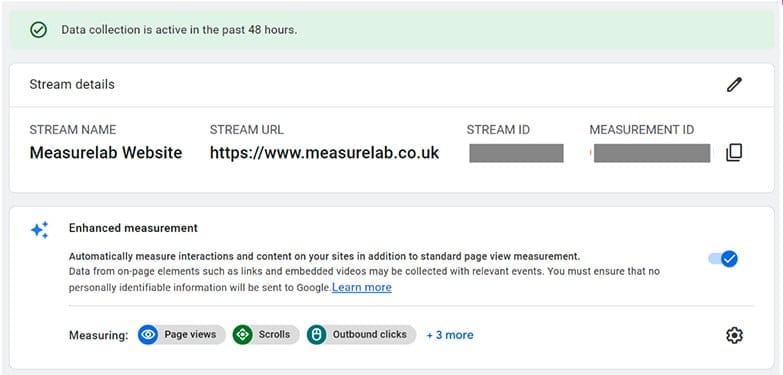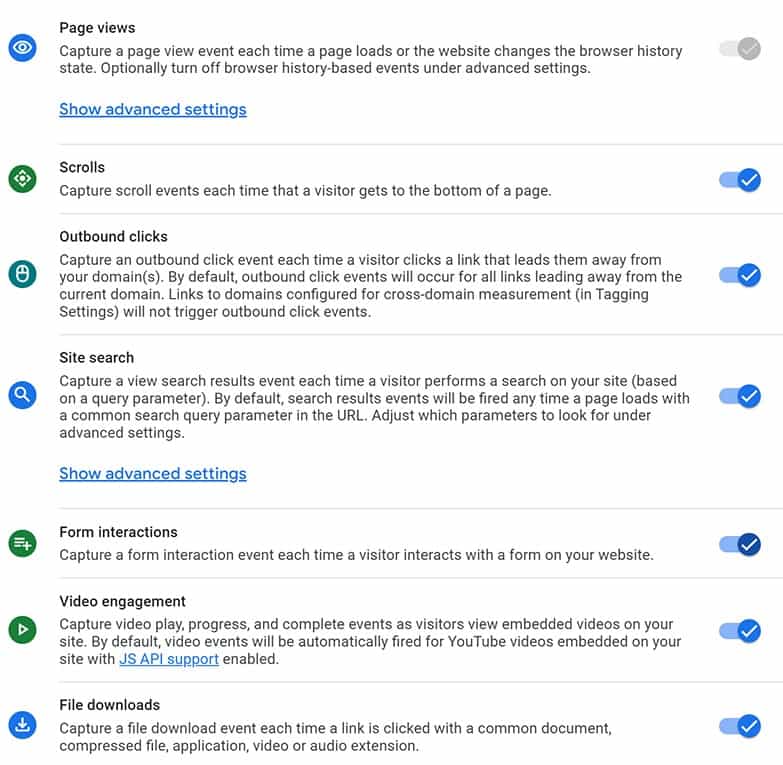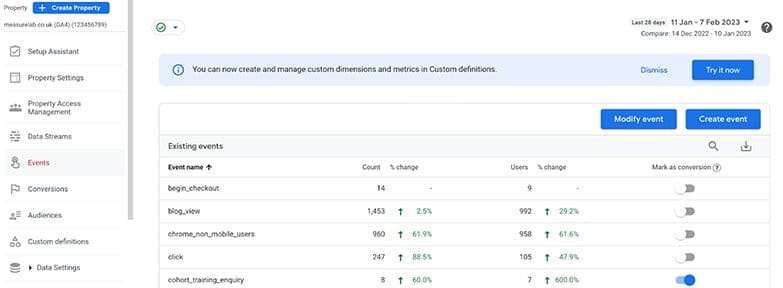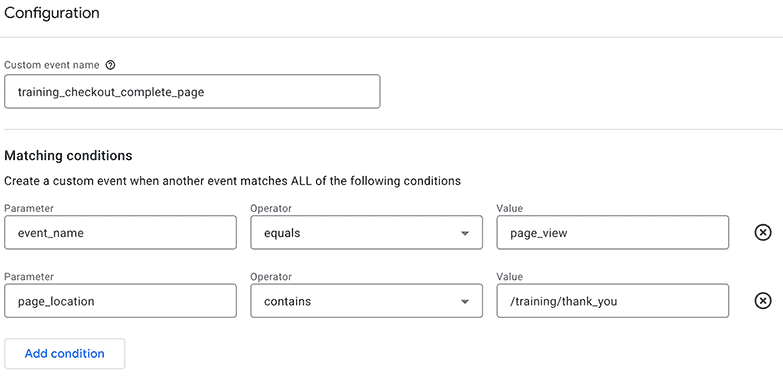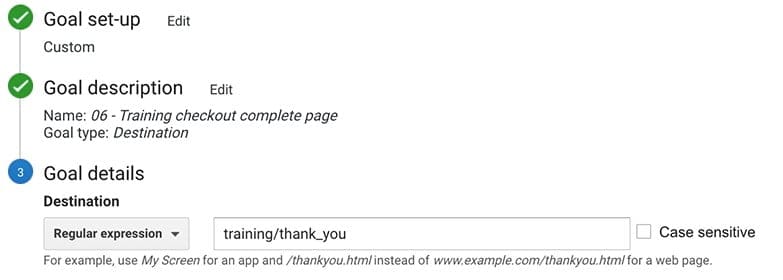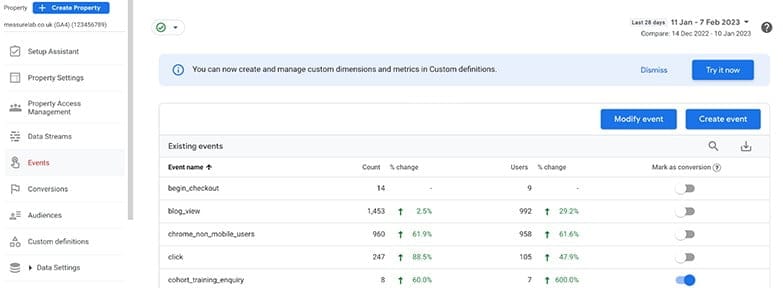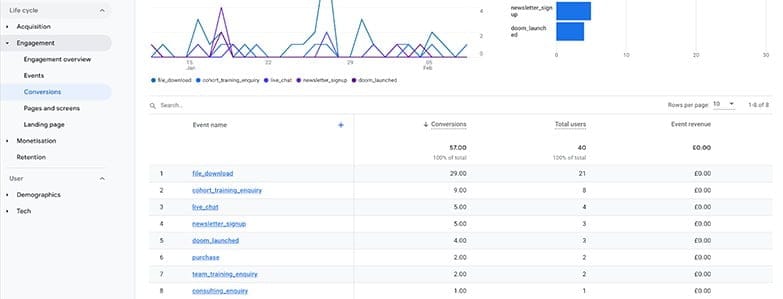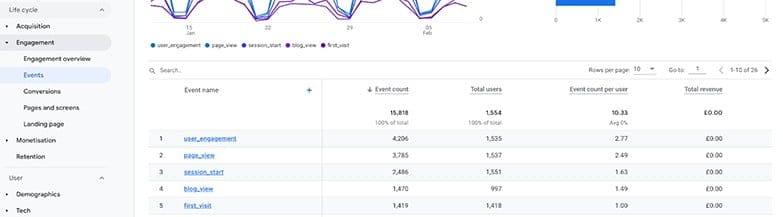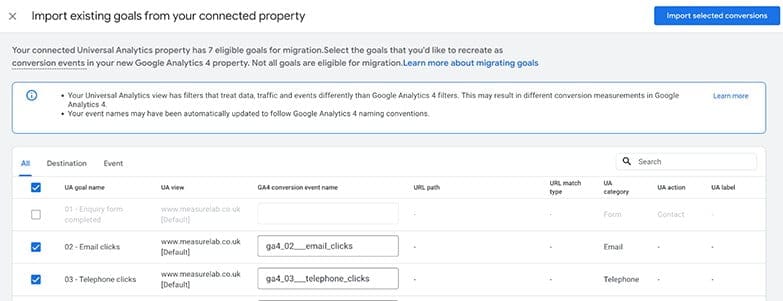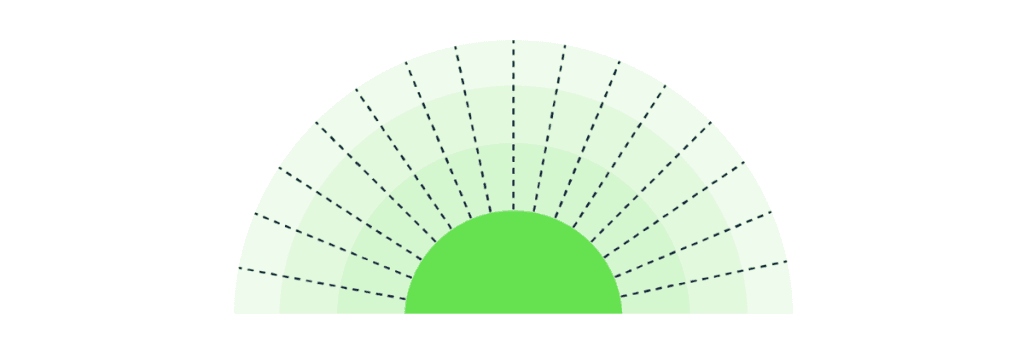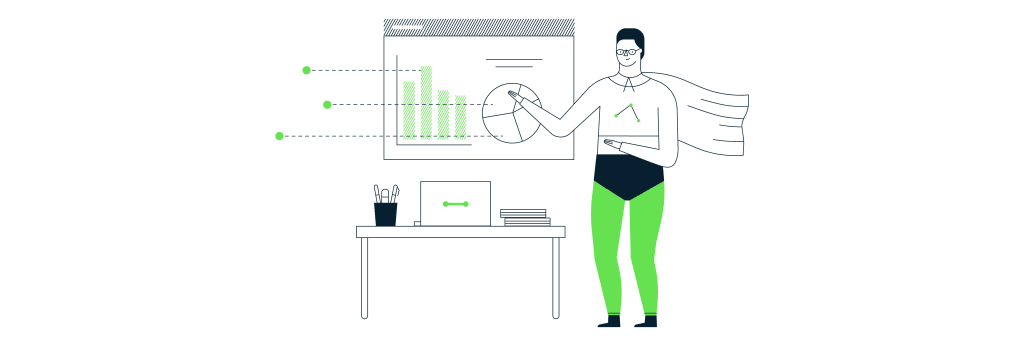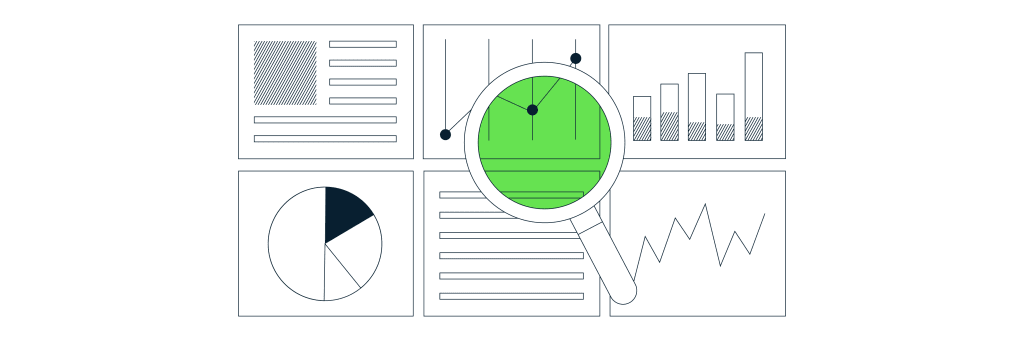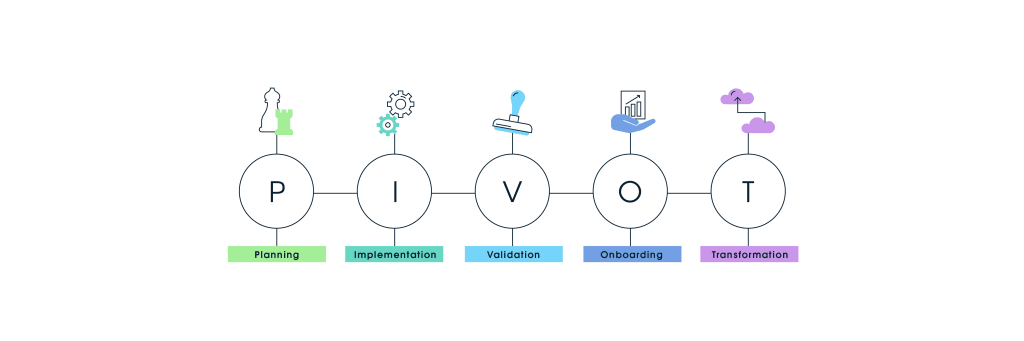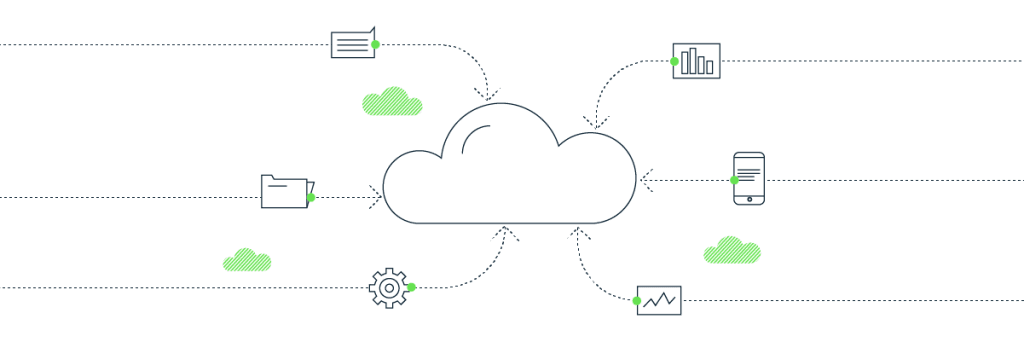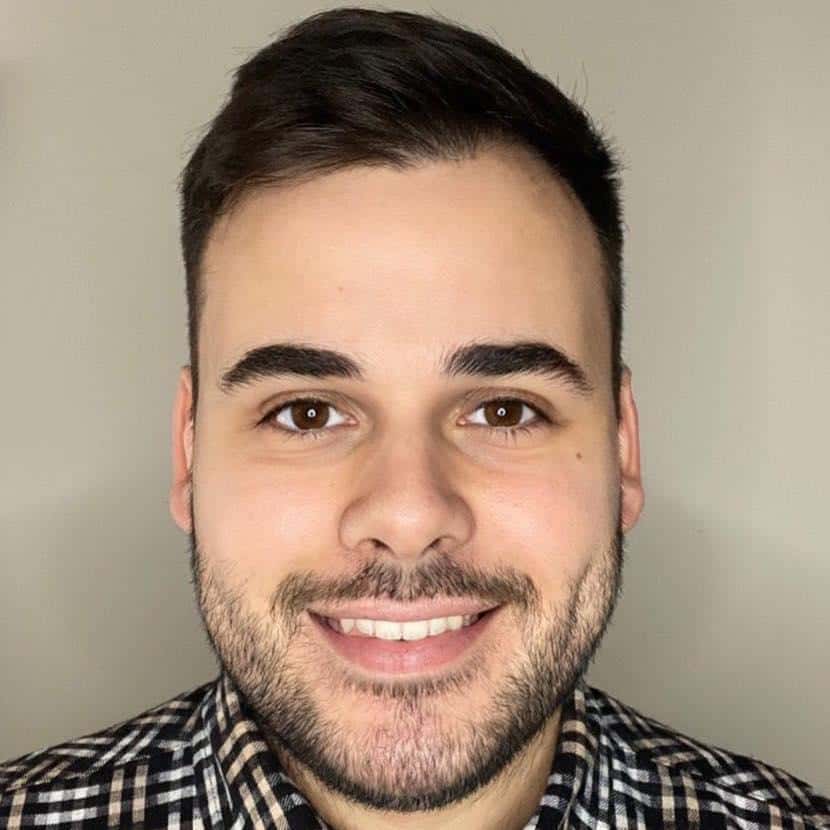Do you want to simplify Google Analytics 4 reporting for your team and clients? Look no further than our recent webinar on Google Analytics 4 Reporting Simplified!
During the webinar, Measurelab’s Daniel-Perry Reed and Swydo experts discussed everything you need to know about GA4, its evolution, core concepts and recent updates, including:
- The three key takeaways to remember when using GA4
- The four most useful reports in GA4
- How to build GA4 reports from scratch or templates within Swydo
That’s not all! We also addressed migration concerns, including the importance of completing the GA4 migration journey and using Tag Manager effectively. You can watch the replay here 👇 and find the answers to the most common GA4 questions in this blog post. We’ve also recapped some recent GA 4 changes you should be aware of.
Our Key GA4 Takeaways
1. 🚀 Is it possible to achieve 100% accurate data in our web analytics? Google Analytics 4 (GA4) rethinks how we measure marketing insights and has some lessons we must embrace.
2. 🤖 Machine learning is at the core of GA4, but what are its two main aspects? It’s the dependency on ML and a focus on events. From page views to app installs and even in-store actions, GA4 is built to be agnostic, meaning it can integrate data from different sources.
3. 🎯 The Google Analytics 4 system is designed around events, meaning even page views and sessions are now considered events. This eliminates the need for separate tracking of various actions and allows for a more unified approach to measurement.
4. ❌ With increased privacy concerns, data restrictions, and changes in the industry, the idea of 100% accurate data is becoming a thing of the past. Instead, we should expect to rely on ML-generated estimates, which will impact the completeness of data in our reports.
5. 👤 Users aren’t people! When it comes to web analytics, we must remember that user metrics are a proxy. While GA4 can help us get closer to understanding user behavior, we can’t perfectly track every individual and their actions.
Frequently Asked Questions
Here are some of the most common GA4 questions we answered during the webinar:
1. How long do I have to export historical data from Universal Analytics before it’s turned down?
You have a year from July 1, 2023, to export the historical data that you want to keep from Universal Analytics. After July 1, 2024, Universal Analytics will be turned down, and all historical data will be deleted.
2. What are some of the key aspects of measuring marketing campaigns in Google Analytics?
One of the key aspects of measuring marketing campaigns in Google Analytics is the e-commerce side. Another aspect is tracking the right metrics that answer specific questions, such as clickthrough rates and conversion rates.
3. Why is the total revenue from traffic versus user acquisition so different?
It is due to Attribution modeling. Every time a different Attribution model is used, the revenue split per marketing channel can be different. Using first click Attribution for user acquisition and last click Attribution for traffic acquisition is cutting the pie in slightly different ways.
4. Should GA4 be used with Tag Manager? What are the advantages with or without Tag Manager?
GA4 can be used with or without Tag Manager. If analytics and management responsibility is within the organization, it is better to use Tag Manager. However, if the responsibility is with the IT team, they may prefer deploying it through the back end, in which case Tag Manager may not be needed. Using Tag Manager can save time and avoid dependencies on other people.
5. How does Google Analytics 4 differ from Universal Analytics regarding bounce rate?
Bounce rate in Google Analytics 4 is defined differently than in Universal Analytics, as it factors in engagement time and conversions in addition to page views per session. Bounce is considered bad in GA4, whereas it may not have been useful in Universal Analytics.
6. What is the benefit of using user acquisition and first-user metrics in measuring social and prospecting campaigns?
It enables us to measure things like social and prospecting campaigns a bit more meaningfully because it’s all about user acquisition rather than traffic acquisition. The difference between the two is our favorite marketing subject, attribution modeling. Last-click attribution and first-click attribution.
7. How does real-time reporting compare to universal analytics?
Real-time reporting in GA4 has a 30-minute rolling window of data, which can have a two to three-minute lag, and is not truly real-time. Universal Analytics does not have real-time reporting.
8. How does Google Analytics 4 treat events?
In Google Analytics 4, everything is considered an event, including sessions and page views. This means that events play a central role in tracking and reporting data in the analytics platform.
9. Is data in Google Analytics 4 complete?
No, the data in Google Analytics 4 is not complete. Google may model or estimate some of the data, which means it may not be 100% accurate. Complete and 100% accurate data is no longer available in Google Analytics 4.
10. Can users be tracked directly in Google Analytics 4?
No, users cannot be tracked directly in Google Analytics 4. Instead, the metric used is “users,” which serves as a proxy for tracking people. The exact number of people visiting a website or performing actions cannot be determined in Google Analytics 4.
11. What are the advantages of using Swydo reporting over GA4 reporting?
Swydo reporting offers several advantages over GA4 reporting. One significant advantage is the ability to preselect and display only the relevant data you want to see. Swydo’s GA4 reporting allows you to compile reports in a specific order, displaying the desired metrics and dimensions, saving time, and providing a clear overview.
Additionally, Swydo using Swydo’s pre-set templates, you can instantly access the relevant data for each client, avoiding the need to navigate through different accounts or properties. Plus, our monitoring tool allows you to track multiple client metrics all under one hub, making it easier to keep tabs on your client data.
Bring your favorite marketing data together in one platform to create comprehensive client reports. Start your journey here.